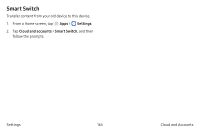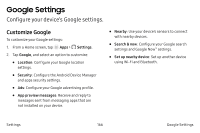Samsung SM-G930VC User Manual - Page 173
Synchronize Accounts, Account Settings, Remove an Account, Settings, Cloud and accounts, Accounts
 |
View all Samsung SM-G930VC manuals
Add to My Manuals
Save this manual to your list of manuals |
Page 173 highlights
Synchronize Accounts You can synchronize your calendar, contacts, and other types of accounts. 1. From a Home screen, tap Apps > Settings. 2. Tap Cloud and accounts > Accounts > [Account type]. 3. Tap an account to view the sync settings for that account. . 4. Tap individual data items to sync. 5. Tap More options > Sync now to synchronize the account. Account Settings Each account has its own set of settings. In addition, you can configure common settings for all accounts of the same type. Account settings and available features vary between account types and service providers. Contact your service provider for more information on your account's settings. 1. From a Home screen, tap Apps > Settings. 2. Tap Cloud and accounts > Accounts > [Account type]. 3. Tap an account to configure that account's sync settings. 4. Tap other available options for the account type. Remove an Account e You can remove accounts from your device. 1. From a Home screen, tap m Apps > Settings. 2. Tap Cloud and accounts > Accounts > [Account type]. 3. Tap the account and then tap More options > Remove account. Settings 163 Cloud and Accounts