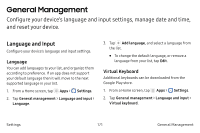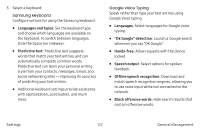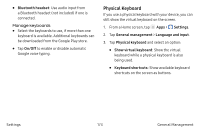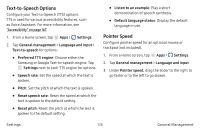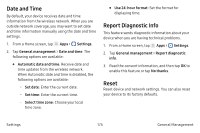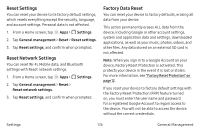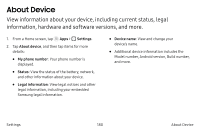Samsung SM-G930VC User Manual - Page 186
Reset Settings, Reset Network Settings, Factory Data Reset, You can reset Wi‑Fi, Mobile data
 |
View all Samsung SM-G930VC manuals
Add to My Manuals
Save this manual to your list of manuals |
Page 186 highlights
Reset Settings You can reset your device to its factory default settings, which resets everything except the security, language, and account settings. Personal data is not affected. e 1. From a Home screen, tap m Apps > Settings. 2. Tap General management > Reset > Reset settings. 3. Tap Reset settings, and confirm when prompted. Reset Network Settings You can reset Wi‑Fi, Mobile data, and Bluetooth settings with Reset network settings. e 1. From a Home screen, tap m Apps > Settings. 2. Tap General management > Reset > Reset network settings. 3. Tap Reset settings, and confirm when prompted. Factory Data Reset You can reset your device to factory defaults, erasing all data from your device. This action permanently erases ALL data from the device, including Google or other account settings, system and application data and settings, downloaded applications, as well as your music, photos, videos, and other files. Any data stored on an external SD card is not affected. Note: When you sign in to a Google Account on your device, Factory Reset Protection is activated. This protects your device in the event it is lost or stolen. For more information, see "Factory Reset Protection" on page 12. If you reset your device to factory default settings with the Factory Reset Protection (FRP) feature turned on, you must enter the user name and password for a registered Google Account to regain access to the device. You will not be able to access the device without the correct credentials. Settings 176 General Management