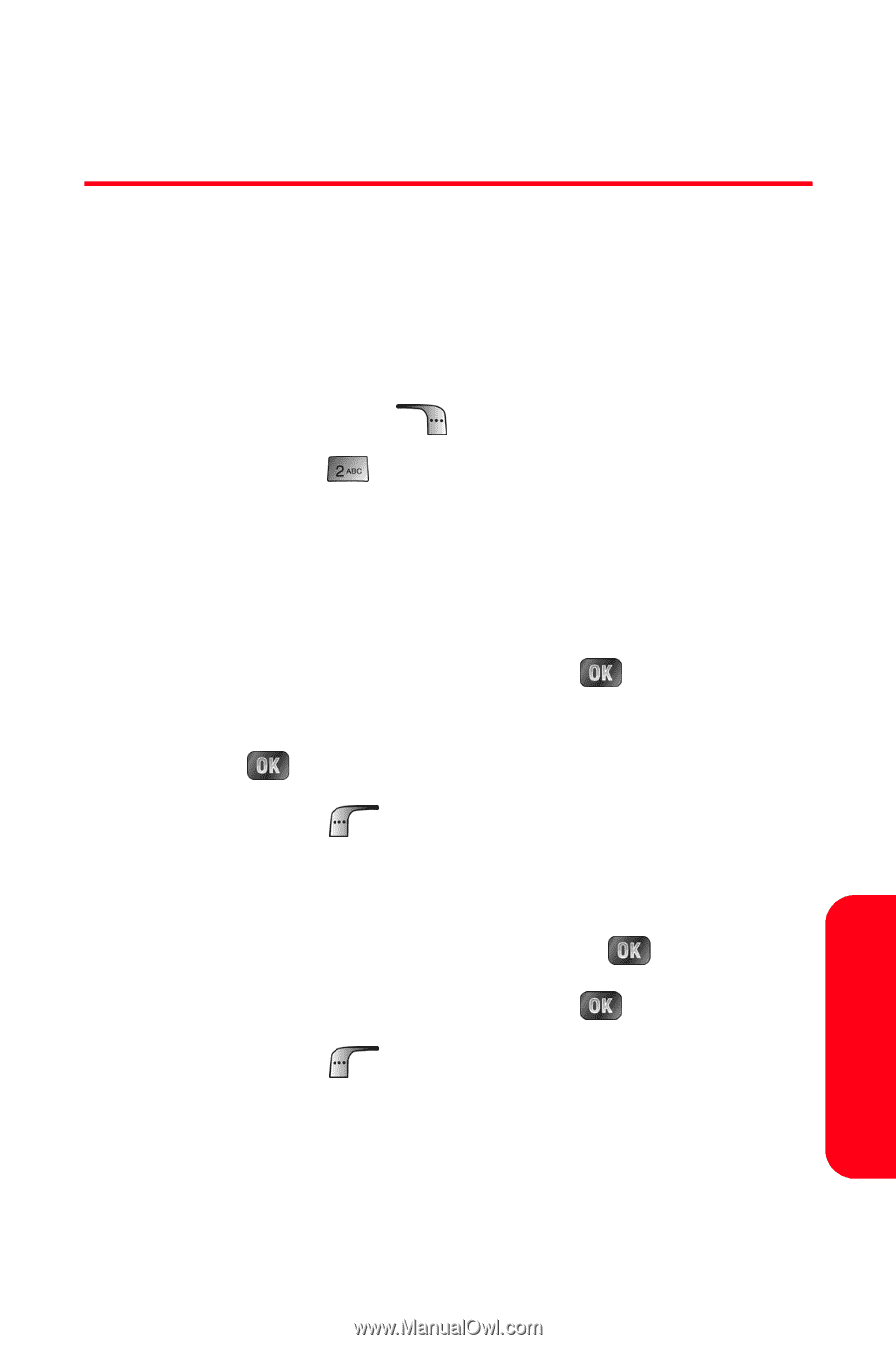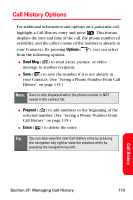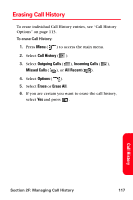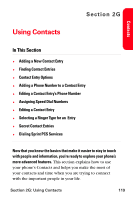Samsung SPH-A880S User Manual (user Manual) (ver.d6) (English) - Page 129
Saving a Phone Number From Call History
 |
View all Samsung SPH-A880S manuals
Add to My Manuals
Save this manual to your list of manuals |
Page 129 highlights
Saving a Phone Number From Call History Your Sprint PCS Phone can store up to 500 Contacts entries. Each entry's name can contain up to twenty characters. To save a phone number from Call History: 1. Use your navigation key to select a Call History entry and press Options ( ). 2. Select Save ( ). 3. Select New Entry to create a new internal Contacts entry for the number or Existing Entry to save the number to an existing entry. (If Existing Entry was selected, skip to step 7.) 4. Select the desired label and press . 5. Use the keypad to type in the new entry name and press . 6. Select Done ( ). 7. If Existing Entry was selected, use your navigation key to scroll through your existing contact list entries, highlight a name, and press . 8. Select the desired label and press . 9. Select Done ( ). After you have saved the number, the new Contacts entry is displayed. (See "Contact Entry Options" on page 124.) Call History Section 2F: Managing Call History 115