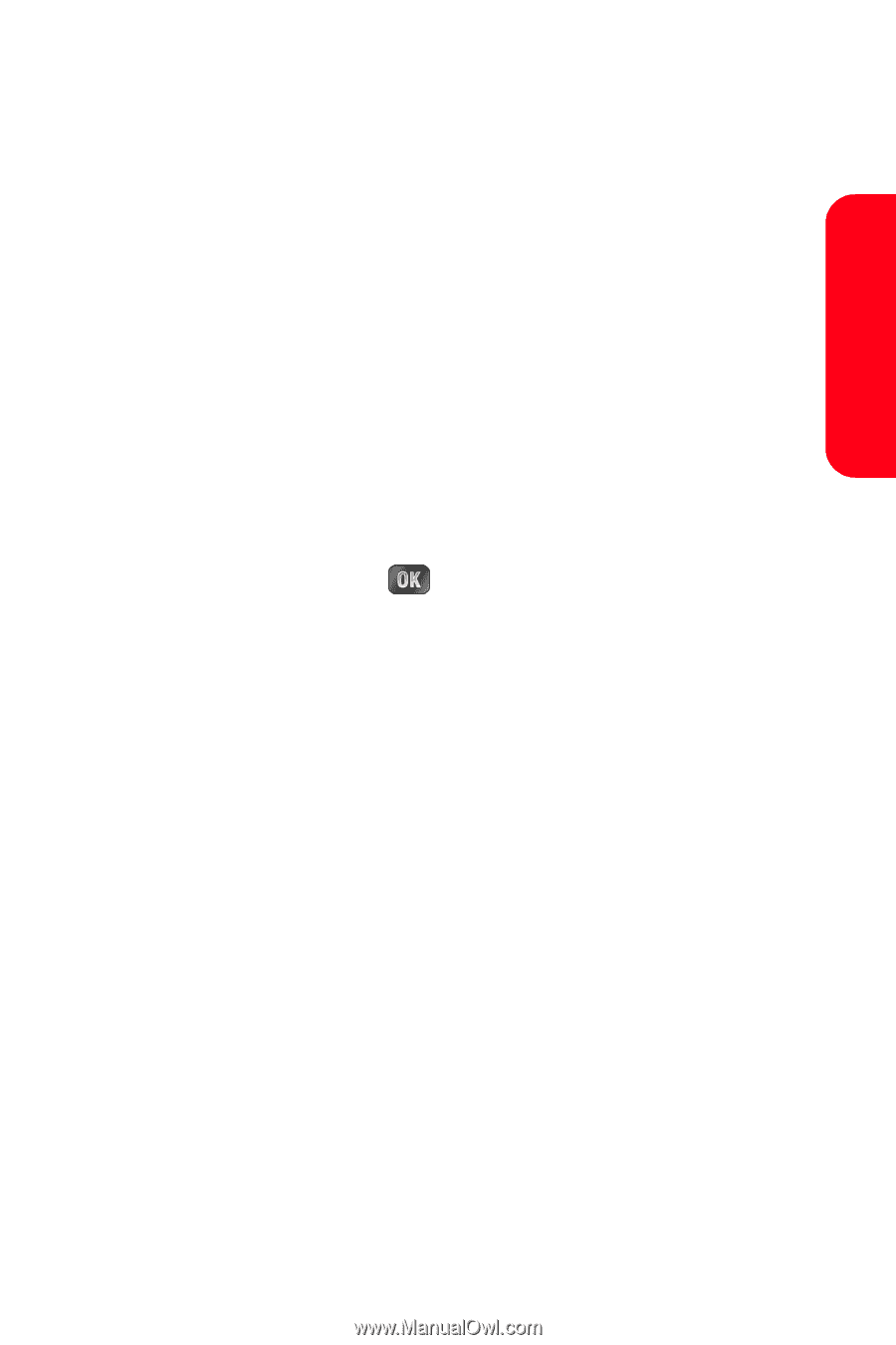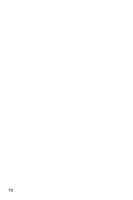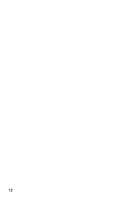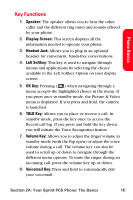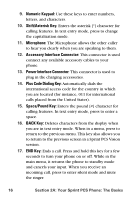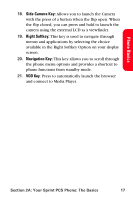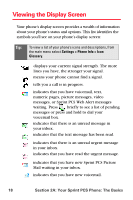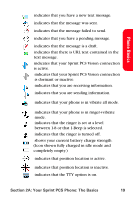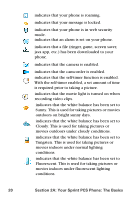Samsung SPH-A880S User Manual (user Manual) (ver.d6) (English) - Page 29
Key Functions, Phone Basics
 |
View all Samsung SPH-A880S manuals
Add to My Manuals
Save this manual to your list of manuals |
Page 29 highlights
Phone Basics Key Functions 1. Speaker: The speaker allows you to hear the other caller and the different ring tones and sounds offered by your phone. 2. Display Screen: This screen displays all the information needed to operate your phone. 3. Headset Jack: Allows you to plug in an optional headset for convenient, hands-free conversations. 4. Left Softkey: This key is used to navigate through menus and applications by selecting the choice available in the Left Softkey Option on your display screen. 5. OK Key: Pressing ( ) when navigating through a menu accepts the highlighted choice in the menu. If you press once in standby mode, the Picture & Video menu is displayed. If you press and hold, the camera is launched. 6. TALK Key: Allows you to place or receive a call. In standby mode, press the key once to access the Recent call log. If you press and hold the key down, you will initiate the Voice Recognition feature. 7. Volume Key: Allows you to adjust the ringer volume in standby mode (with the flip open) or adjust the voice volume during a call. The volume key can also be used to scroll up or down to navigate through the different menu options. To mute the ringer during an incoming call, press the volume key up or down. 8. Voicemail Key: Press and hold to automatically dial your voicemail. Section 2A: Your Sprint PCS Phone: The Basics 15