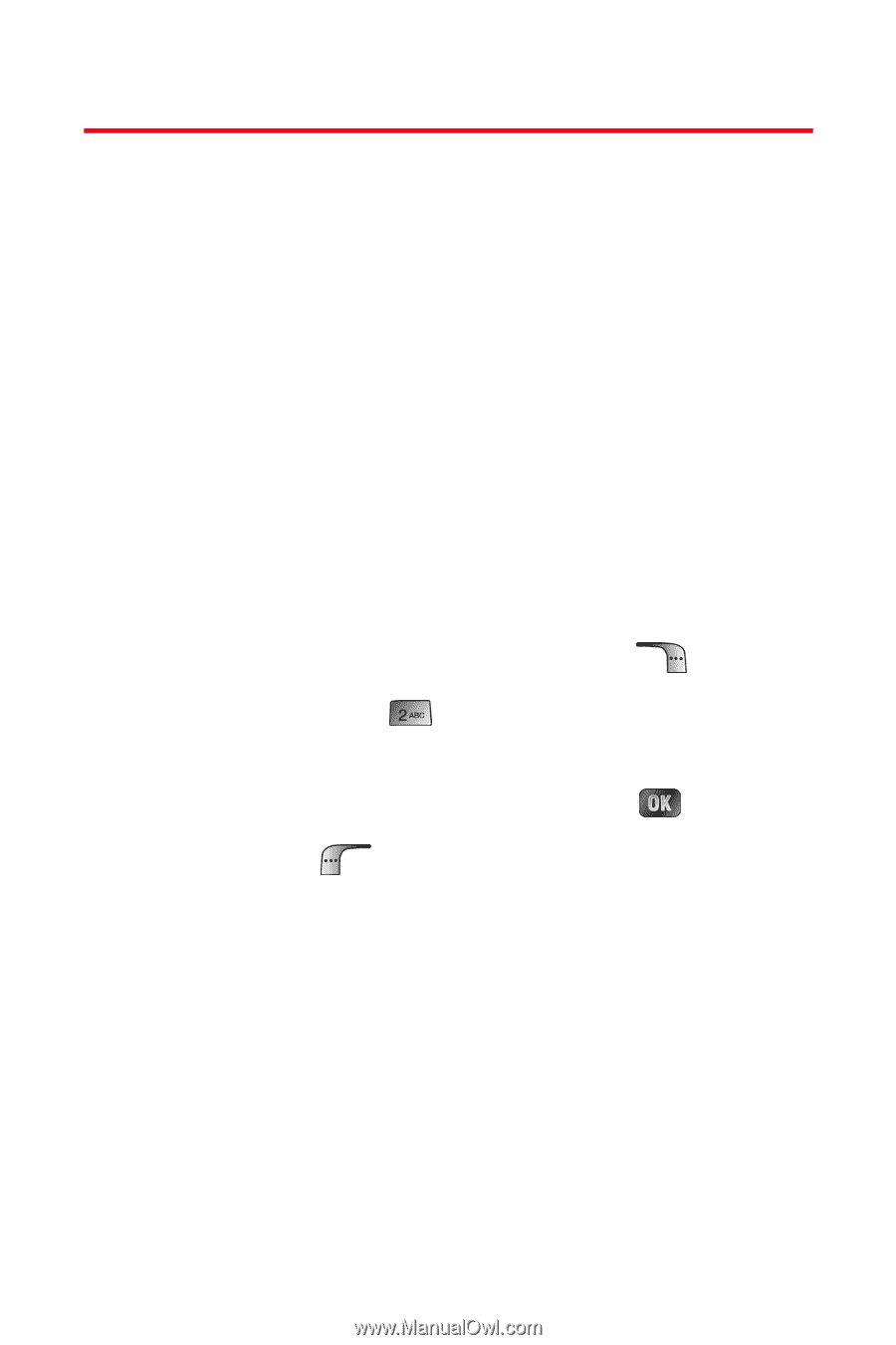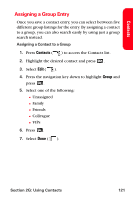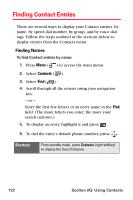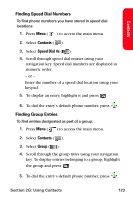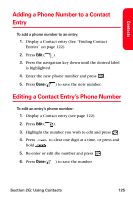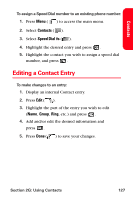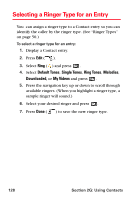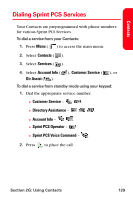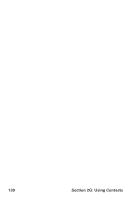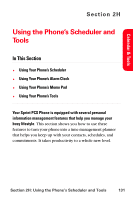Samsung SPH-A880S User Manual (user Manual) (ver.d6) (English) - Page 140
Assigning Speed Dial Numbers
 |
View all Samsung SPH-A880S manuals
Add to My Manuals
Save this manual to your list of manuals |
Page 140 highlights
Assigning Speed Dial Numbers Your phone can store up to 99 phone numbers in speed dial locations. For details on how to make calls using speed dial numbers, see "Using One-Touch/Two-Touch Speed Dialing" on page 41. Speed dial numbers can be assigned when you add a new Contact entry, when you add a new phone number to an existing entry, or when you edit an existing number. To assign a Speed Dial number to a new phone number: 1. Add a phone number to a new or to an existing Contact entry. (See "Adding a New Contacts Entry" on page 120 or "Adding a Phone Number to a Contact Entry" on page 125.) 2. Highlight the entry and select Options ( ). 3. Select Speed Dial ( ). 4. Press the navigation key up or down to highlight an available speed dial location and press . 5. Press Done ( ) to return to the Contacts menu. 126 Section 2G: Using Contacts