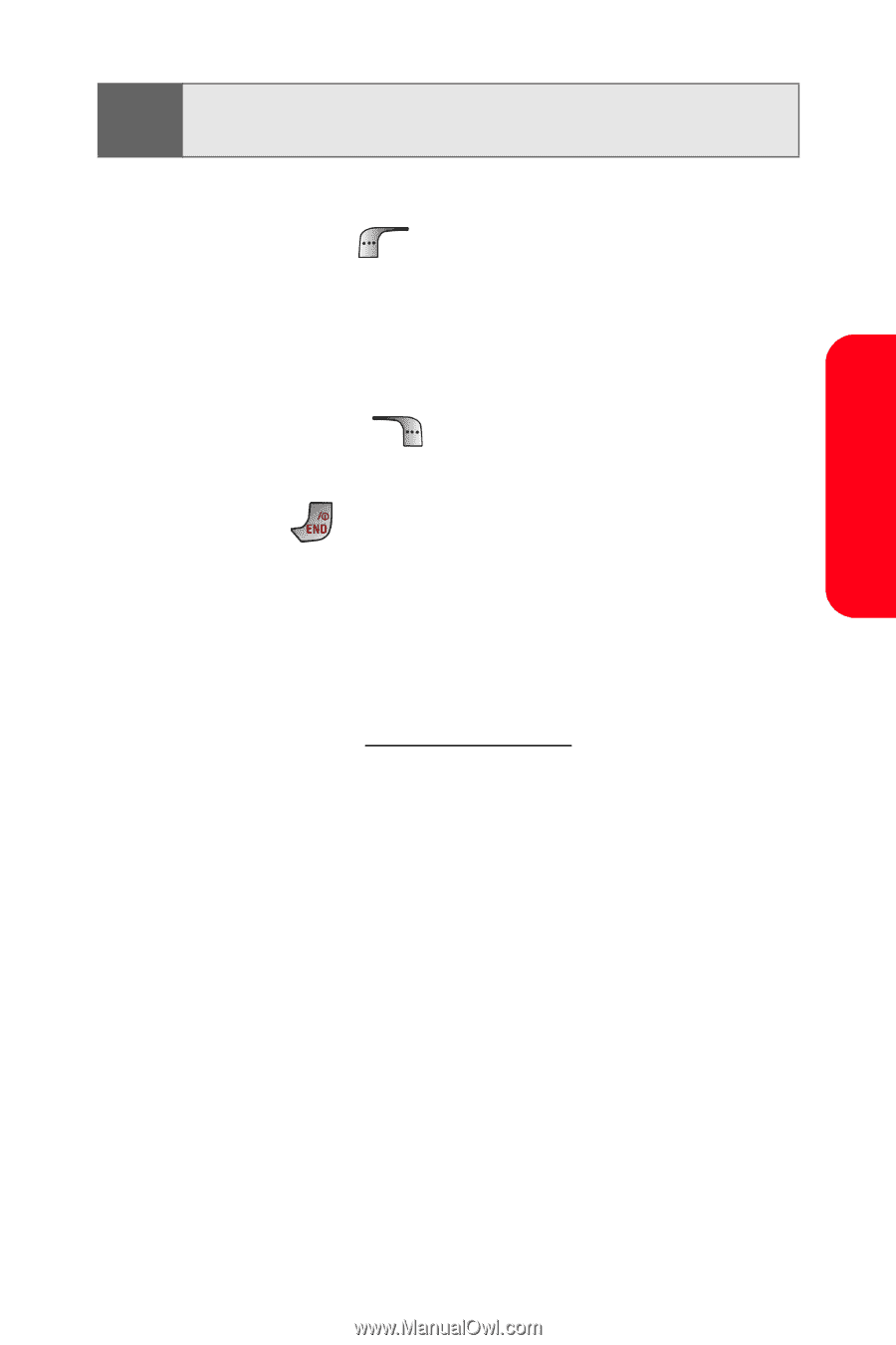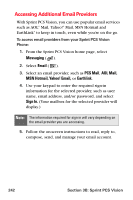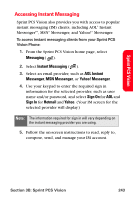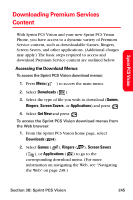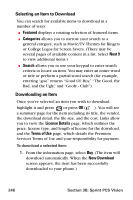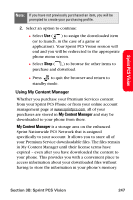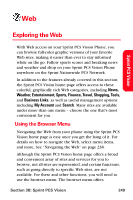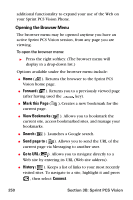Samsung SPH-A880S User Manual (user Manual) (ver.d6) (English) - Page 261
Using My Content Manager
 |
View all Samsung SPH-A880S manuals
Add to My Manuals
Save this manual to your list of manuals |
Page 261 highlights
Sprint PCS Vision Note: If you have not previously purchased an item, you will be prompted to create your purchasing profile. 2. Select an option to continue: Ⅲ Select Use ( ) to assign the downloaded item (or to launch, in the case of a game or application). Your Sprint PCS Vision session will end and you will be redirected to the appropriate phone menu screen. Ⅲ Select Shop ( ) to browse for other items to purchase and download. Ⅲ Press to quit the browser and return to standby mode. Using My Content Manager Whether you purchase your Premium Services content from your Sprint PCS Phone or from your online account management page at www.sprintpcs.com, all of your purchases are stored in My Content Manager and may be downloaded to your phone from there. My Content Manager is a storage area on the enhanced Sprint Nationwide PCS Network that is assigned specifically to your account. It allows you to store all of your Premium Service downloadable files. The files remain in My Content Manager until their license terms have expired - even after you have downloaded the content to your phone. This provides you with a convenient place to access information about your downloaded files without having to store the information in your phone's memory. Section 3B: Sprint PCS Vision 247