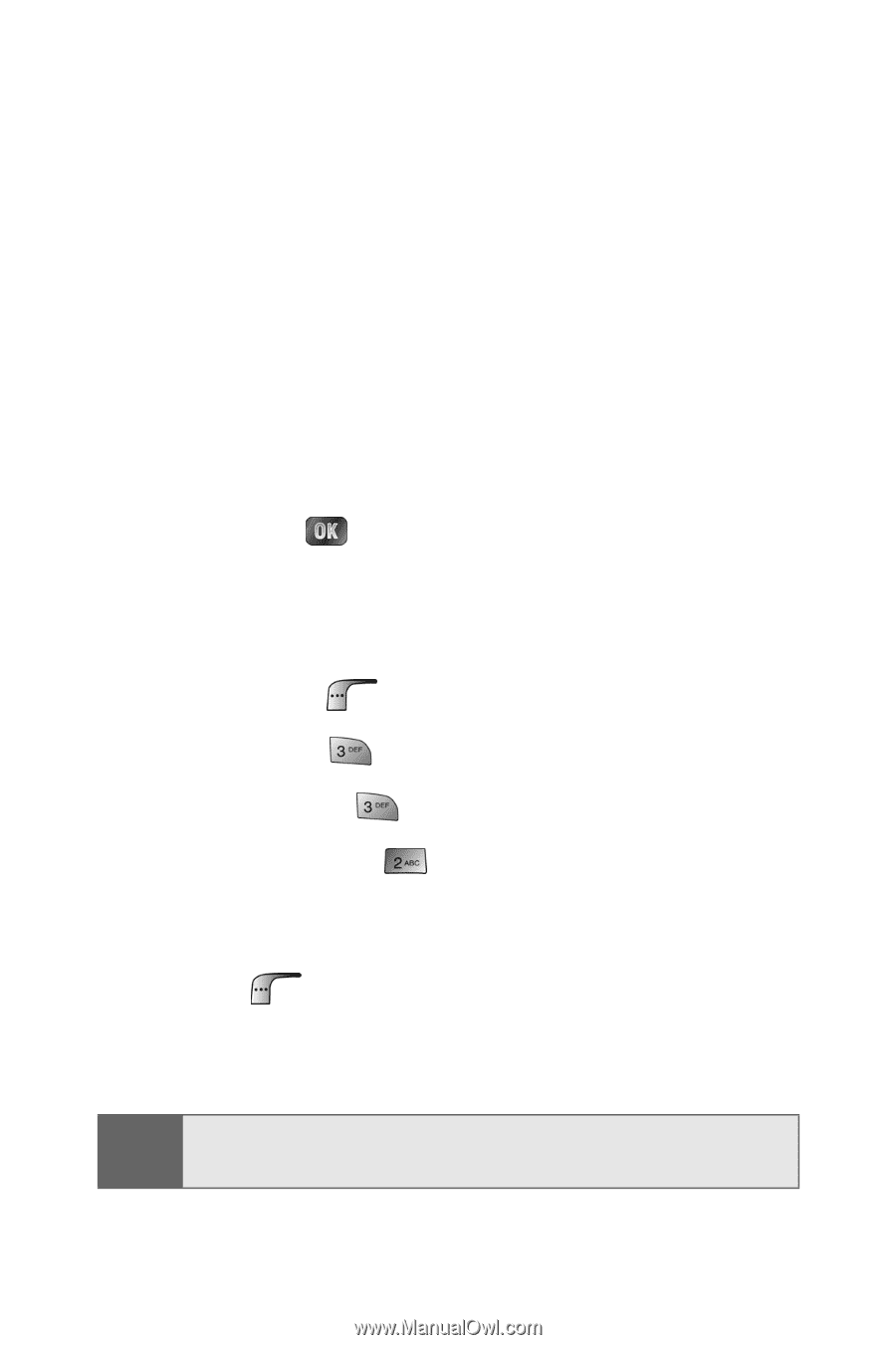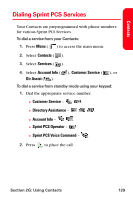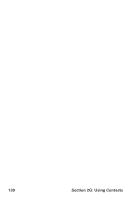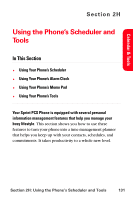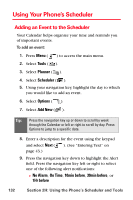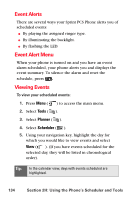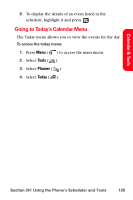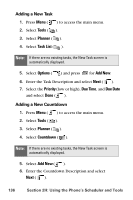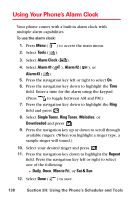Samsung SPH-A880S User Manual (user Manual) (ver.d6) (English) - Page 148
Event Alerts, Event Alert Menu, Viewing Events, Tools, Planner, Scheduler
 |
View all Samsung SPH-A880S manuals
Add to My Manuals
Save this manual to your list of manuals |
Page 148 highlights
Event Alerts There are several ways your Sprint PCS Phone alerts you of scheduled events: ⅷ By playing the assigned ringer type. ⅷ By illuminating the backlight. ⅷ By flashing the LED. Event Alert Menu When your phone is turned on and you have an event alarm scheduled, your phone alerts you and displays the event summary. To silence the alarm and reset the schedule, press . Viewing Events To view your scheduled events: 1. Press Menu ( ) to access the main menu. 2. Select Tools ( ). 3. Select Planner ( ). 4. Select Scheduler ( ). 5. Using your navigation key, highlight the day for which you would like to view events and select View ( ). (If you have events scheduled for the selected day, they will be listed in chronological order). Tip: In the calendar view, days with events scheduled are highlighted. 134 Section 2H: Using the Phone's Scheduler and Tools