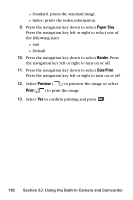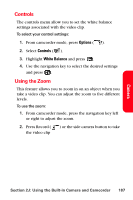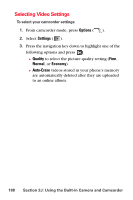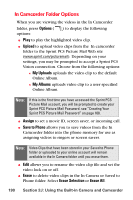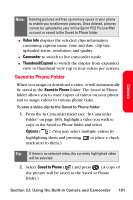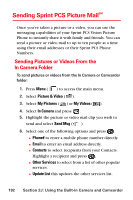Samsung SPH-A880S User Manual (user Manual) (ver.d6) (English) - Page 201
Controls, Using the Zoom, Options, White Balance
 |
View all Samsung SPH-A880S manuals
Add to My Manuals
Save this manual to your list of manuals |
Page 201 highlights
Controls The controls menu allow you to set the white balance settings associated with the video clip. To select your control settings: 1. From camcorder mode, press Options ( ). 2. Select Controls ( ). 3. Highlight White Balance and press . 4. Use the navigation key to select the desired settings and press . Using the Zoom This feature allows you to zoom in on an object when you take a video clip. You can adjust the zoom to five different levels. To use the zoom: 1. From camcorder mode, press the navigation key left or right to adjust the zoom. 2. Press Record ( the video clip ) or the side camera button to take Camera Section 2J: Using the Built-in Camera and Camcorder 187
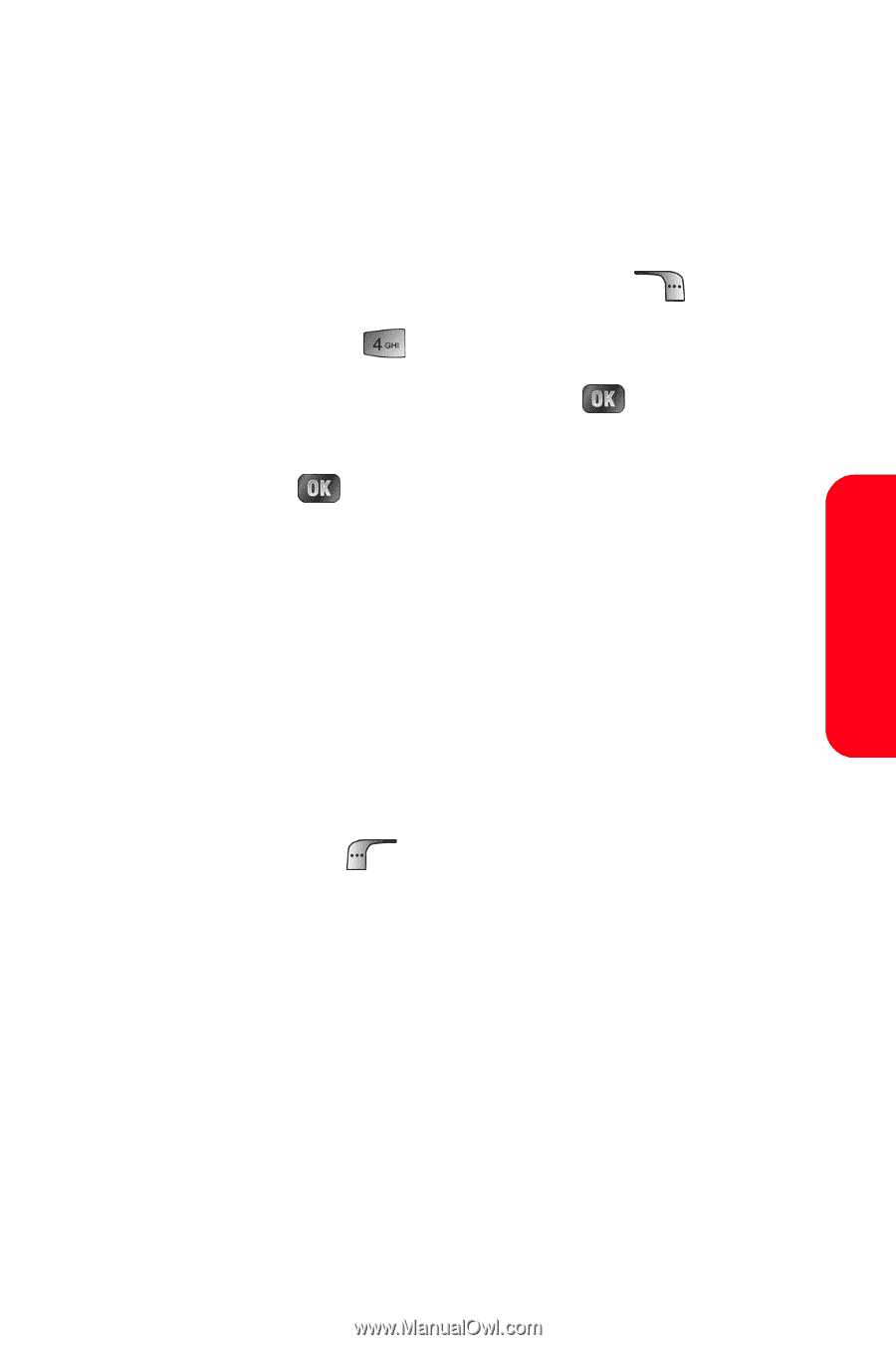
Section 2J: Using the Built-in Camera and Camcorder
187
Camera
Controls
The controls menu allow you to set the white balance
settings associated with the video clip.
To select your control settings:
1.
From camcorder mode, press
Options
(
).
2.
Select
Controls
(
).
3.
Highlight
White Balance
and press
.
4.
Use the navigation key to select the desired settings
and press
.
Using the Zoom
This feature allows you to zoom in on an object when you
take a video clip. You can adjust the zoom to five different
levels.
To use the zoom:
1.
From camcorder mode, press the navigation key left
or right to adjust the zoom.
2.
Press Record (
) or the side camera button to take
the video clip