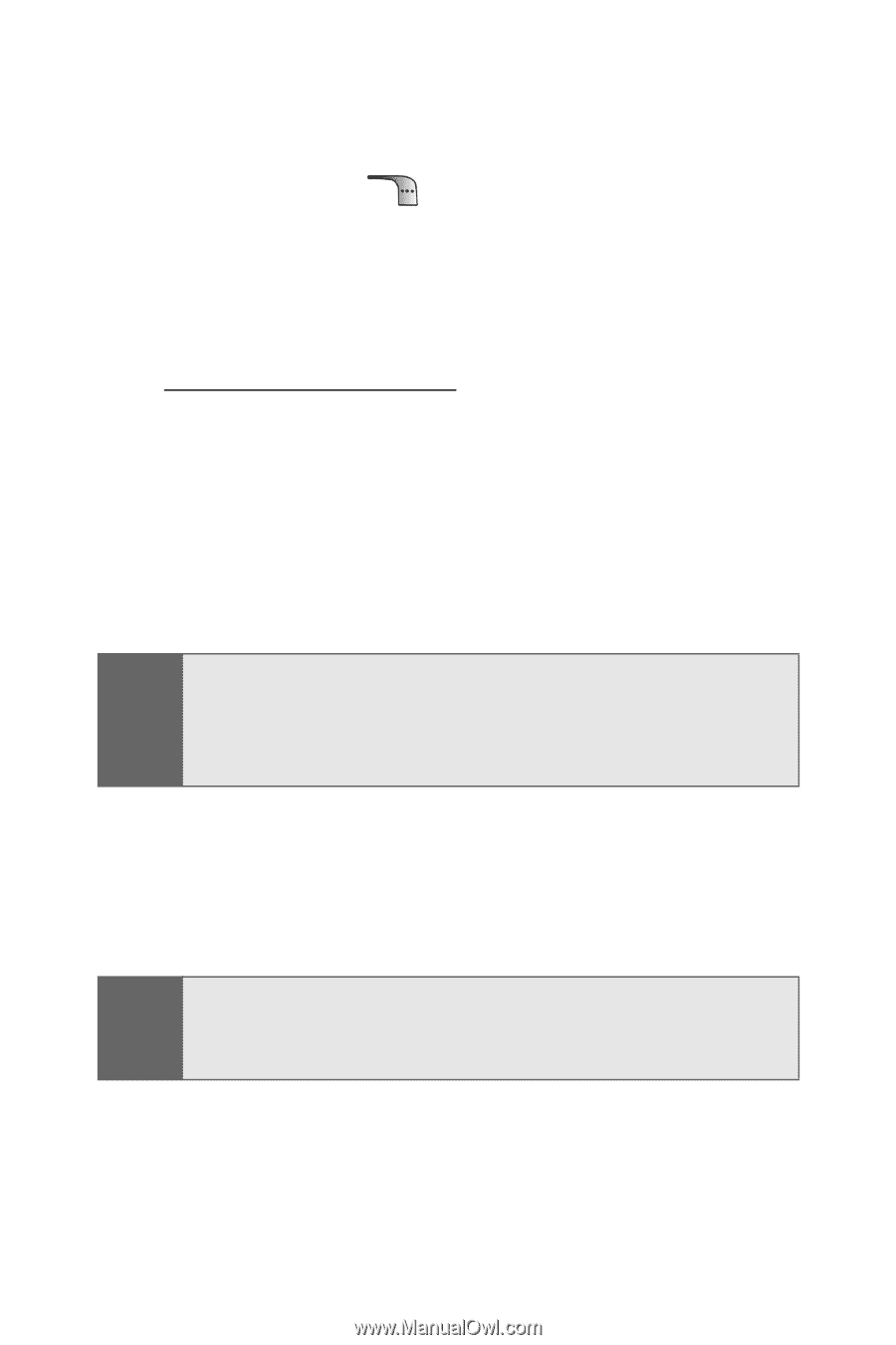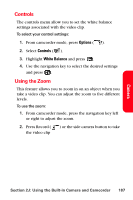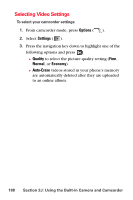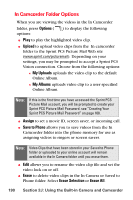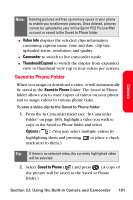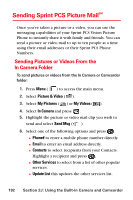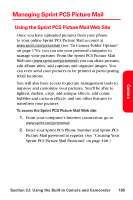Samsung SPH-A880S User Manual (user Manual) (ver.d6) (English) - Page 204
In Camcorder Folder Options, Options, Upload, My Uploads, My Albums, Assign, Save to Phone, Erase
 |
View all Samsung SPH-A880S manuals
Add to My Manuals
Save this manual to your list of manuals |
Page 204 highlights
In Camcorder Folder Options When you are viewing the videos in the In Camcorder folder, press Options ( ) to display the following options: ⅷ Play to play the highlighted video clip. ⅷ Upload to upload video clips from the In camcorder folder to the Sprint PCS Picture Mail Web site (www.sprint.com/picturemail). Depending on your settings, you may be prompted to accept a Sprint PCS Vision connection. Choose from the following options: Ⅲ My Uploads uploads the video clip to the default Online Album. Ⅲ My Albums uploads video clip to a user specified Online Album. Note: If this is the first time you have accessed the Sprint PCS Picture Mail account, you will be prompted to create your Sprint PCS Picture Mail Password. see "Creating Your Sprint PCS Picture Mail Password" on page 168. ⅷ Assign to set a movie ID, screen saver, or incoming call. ⅷ Save to Phone allows you to save videos from the In Camcorder folder into the phone memory for use as assigning videos to ringers or screen savers. Note: Video Clips that have been stored in your Saved to Phone folder or uploaded to your online account will remain available in the In Camera folder until you erase them. ⅷ Edit allows you to rename the video clip file and set the video lock on or off. ⅷ Erase to delete video clips in the In Camera or Saved to Phone folder. Select Erase Selection or Erase All. 190 Section 2J: Using the Built-in Camera and Camcorder