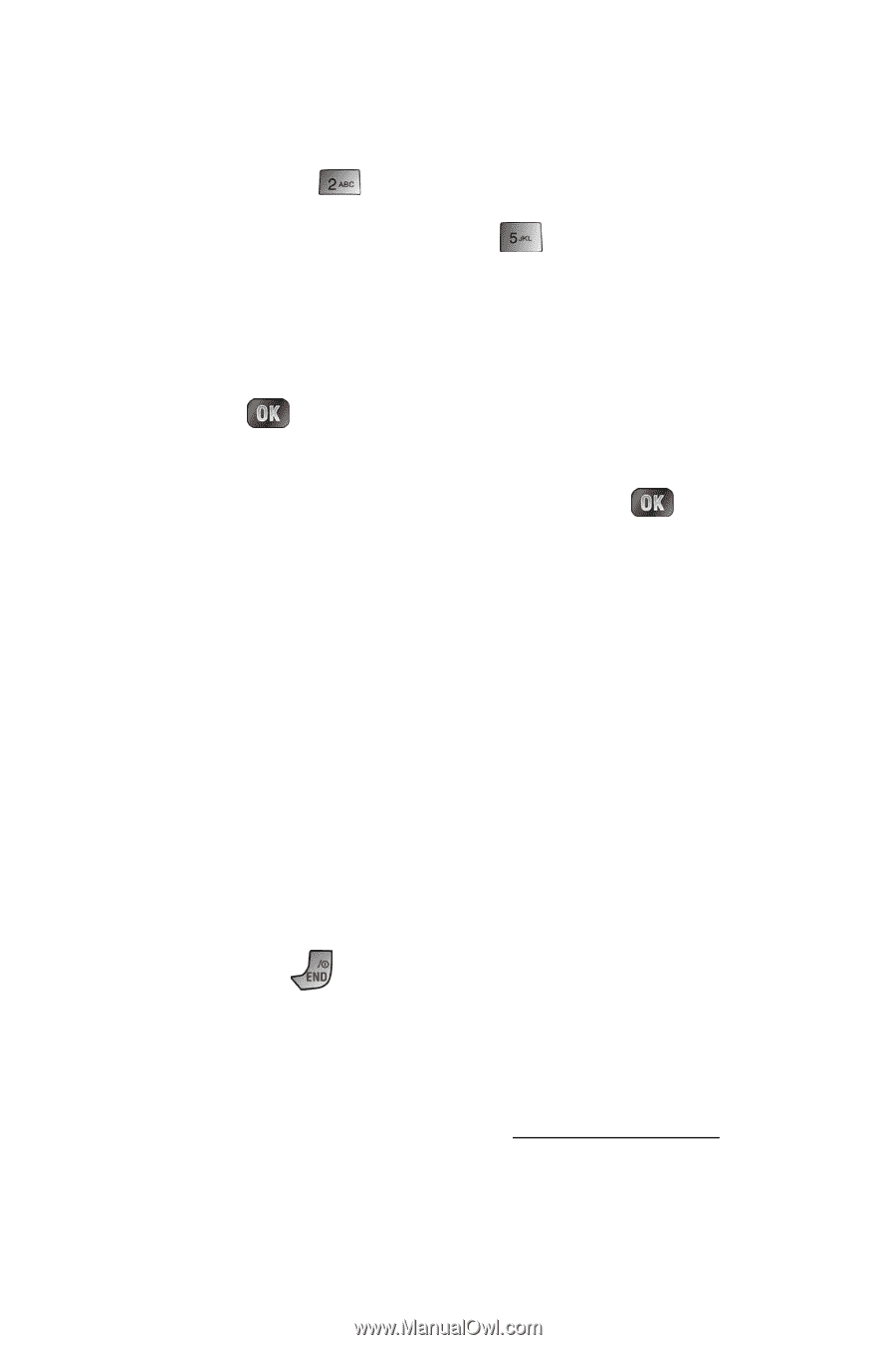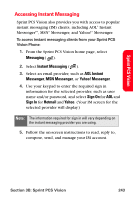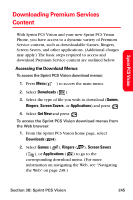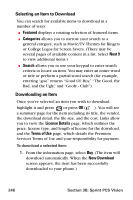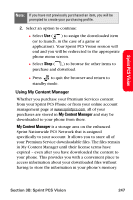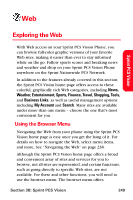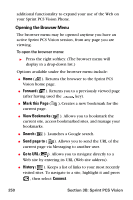Samsung SPH-A880S User Manual (user Manual) (ver.d6) (English) - Page 262
Downloads, My Content Manager, Games, Ringers, Screen Savers, Applications
 |
View all Samsung SPH-A880S manuals
Add to My Manuals
Save this manual to your list of manuals |
Page 262 highlights
To access My Content Manager: 1. From the Sprint PCS Vision home page, select Downloads ( ). 2. Select My Content Manager ( ). To download purchased content from My Content Manager: 1. From the My Content Manager display (see above), highlight the item you wish to download and press . (The information page for the selected item will display.) 2. Scroll to highlight Download and press . (The item will download automatically. When the New Download screen appears, the item has been successfully downloaded to your phone.) 3. Select an option to continue: Ⅲ Select Use (left softkey) to assign the downloaded item (or to launch, in the case of a game or application). Your Sprint PCS Vision session will end and you will be redirected to the appropriate phone menu screen. Ⅲ Select Shop (right softkey) to browse for other items to download. Ⅲ Press to quit the browser and return to standby mode. For complete information and instructions on downloading Games, Ringers, Screen Savers, and Applications, see the Sprint PCS Vision User's Guide at www.sprintpcs.com. 248 Section 3B: Sprint PCS Vision