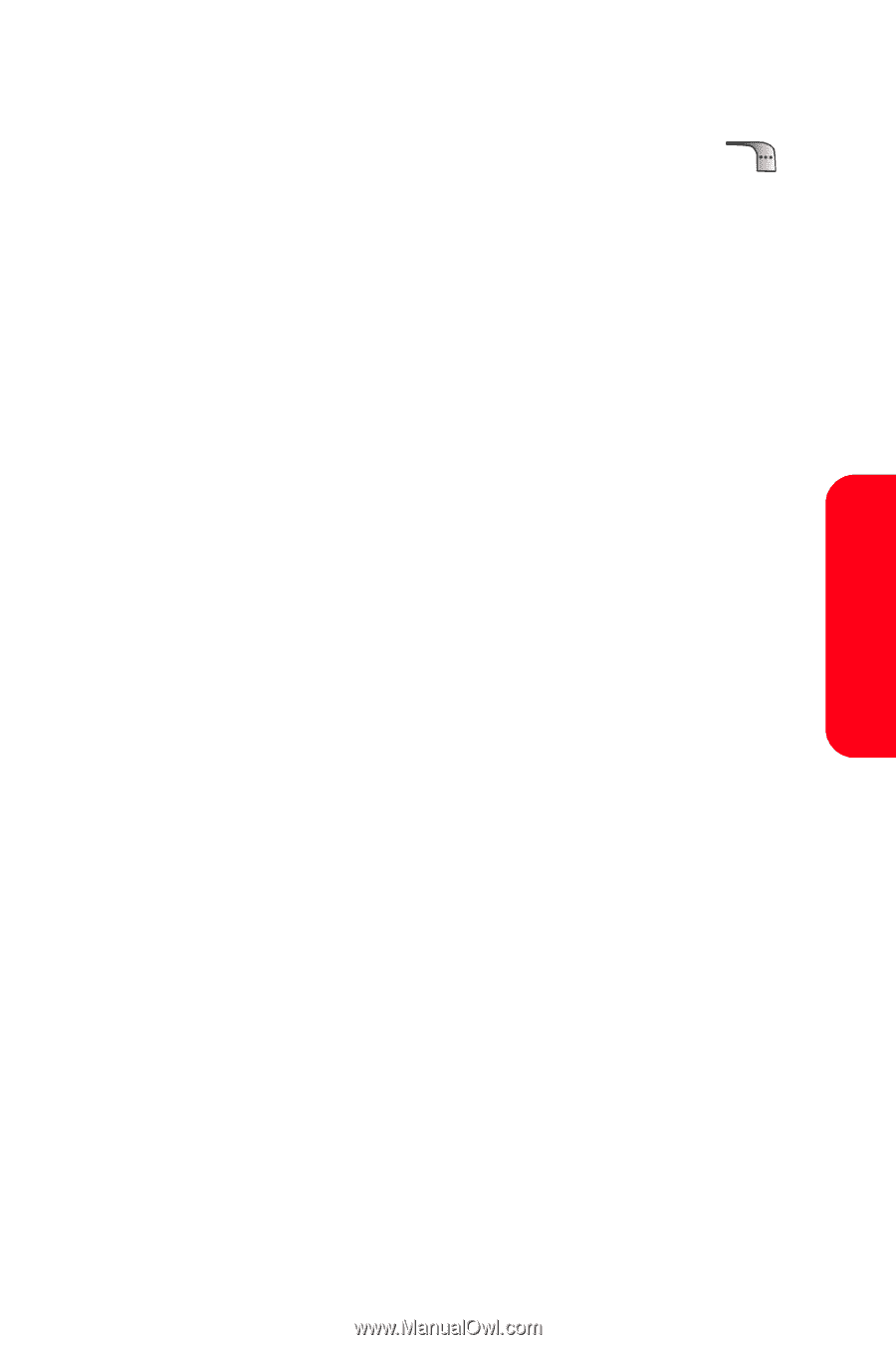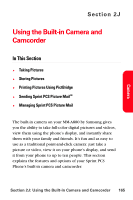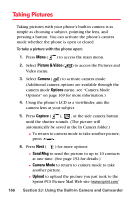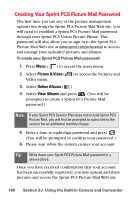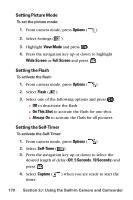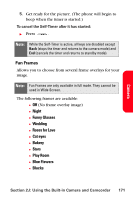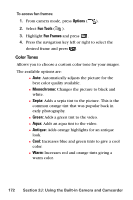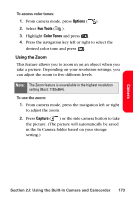Samsung SPH-A880S User Manual (user Manual) (ver.d6) (English) - Page 183
Camera Mode Options, Cloudy, Tungsten, Fluorescent
 |
View all Samsung SPH-A880S manuals
Add to My Manuals
Save this manual to your list of manuals |
Page 183 highlights
Camera Camera Mode Options When the phone is in camera mode, press Options ( ) to display the following: ⅷ 1. Flash to activate the flash. (see "Setting the Flash" on page 170.) ⅷ 2. Self-Timer to activate the camera's timer. (see "Setting the Self-Timer" on page 170.) ⅷ 3. Fun Tools to select from the following options: Ⅲ Fun Frames to select your favorite fun picture frame to decorate your picture. (Fun Frames are only available in full mode. See "Fun Frames" on page 171.) Ⅲ Color Tones to select a wide variety of color tones for the picture (Auto, Monochrome, Sepia, Green, Aqua, Antique, Cool, or Warm. See "Color Tones" on page 172.) ⅷ 4. Controls to select from the following options: Ⅲ Brightness Allows you to adjust the brightness using 10 different levels from -5 to +5. Ⅲ White Balance to adjust white balance based on changing conditions. Select from Auto, Sunny, Cloudy, Tungsten, Fluorescent, or Manual. ⅷ 5. Settings to select Resolution, Quality, Shutter Sound, Auto-Erase and View Mode. (See "Selecting Camera Settings" on page 174 for details.) ⅷ 6. Review Pictures to go to your phone's In Camera folder. (See "In Camera Folder" on page 175 for details) and to switch to the Camcorder video mode. (See "Recording Videos" on page 183 for details.) ⅷ 7. Camcorder to automatically switch to the camcorder. Section 2J: Using the Built-in Camera and Camcorder 169