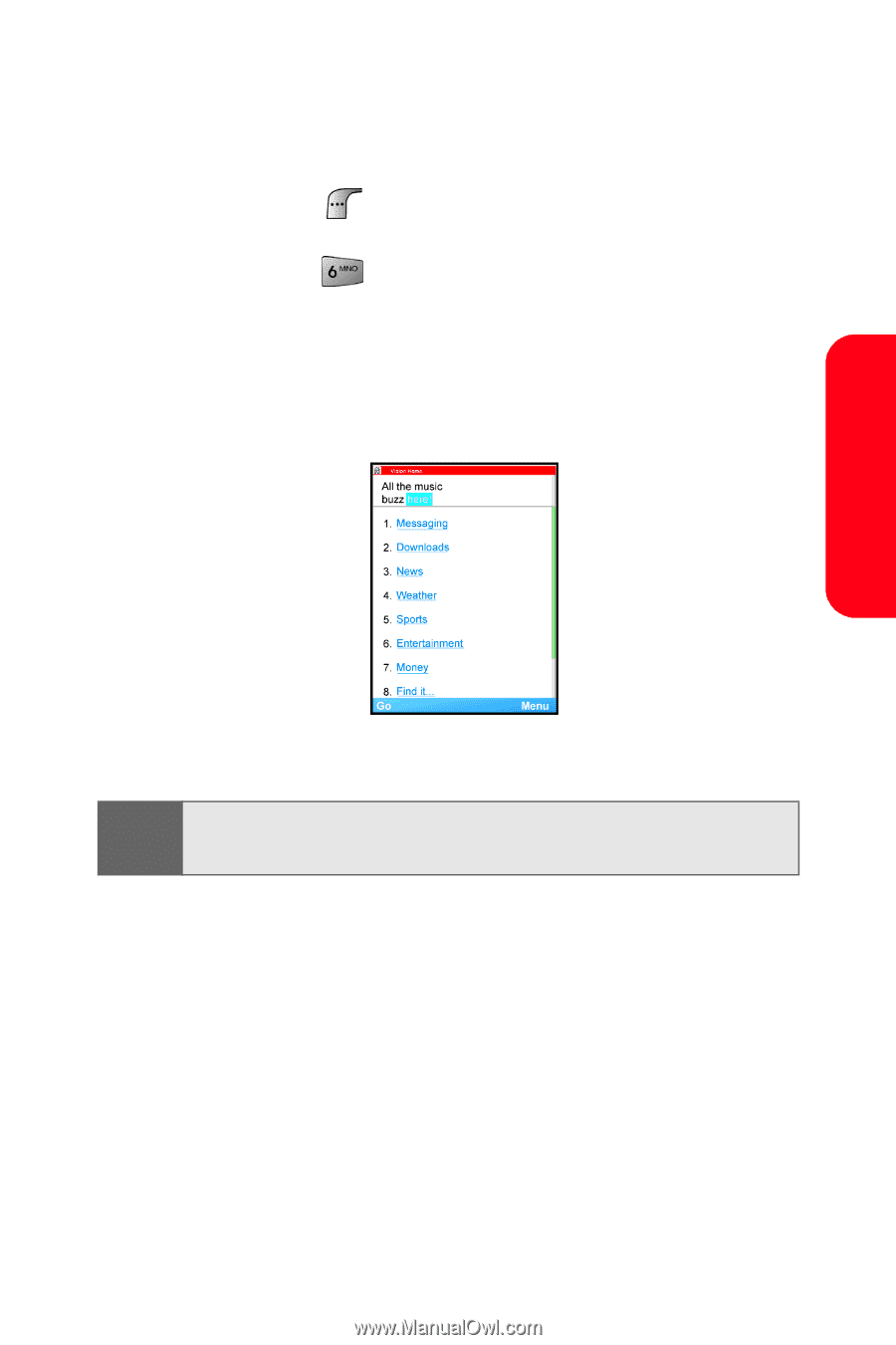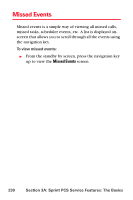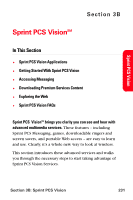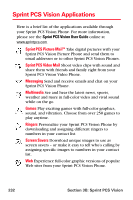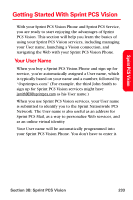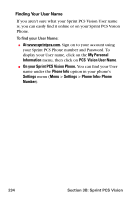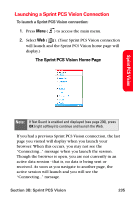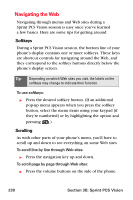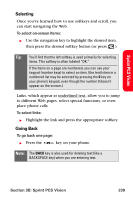Samsung SPH-A880S User Manual (user Manual) (ver.d6) (English) - Page 249
Launching a Sprint PCS Vision Connection, The Sprint PCS Vision Home
 |
View all Samsung SPH-A880S manuals
Add to My Manuals
Save this manual to your list of manuals |
Page 249 highlights
Launching a Sprint PCS Vision Connection To launch a Sprint PCS Vision connection: 1. Press Menu ( ) to access the main menu. 2. Select Web ( ). (Your Sprint PCS Vision connection will launch and the Sprint PCS Vision home page will display.) The Sprint PCS Vision Home Page Sprint PCS Vision Note: If Net Guard is enabled and displayed (see page 236), press OK (right softkey) to continue and launch the Web. If you had a previous Sprint PCS Vision connection, the last page you visited will display when you launch your browser. When this occurs, you may not see the "Connecting..." message when you launch the session. Though the browser is open, you are not currently in an active data session - that is, no data is being sent or received. As soon as you navigate to another page, the active session will launch and you will see the "Connecting..." message. Section 3B: Sprint PCS Vision 235