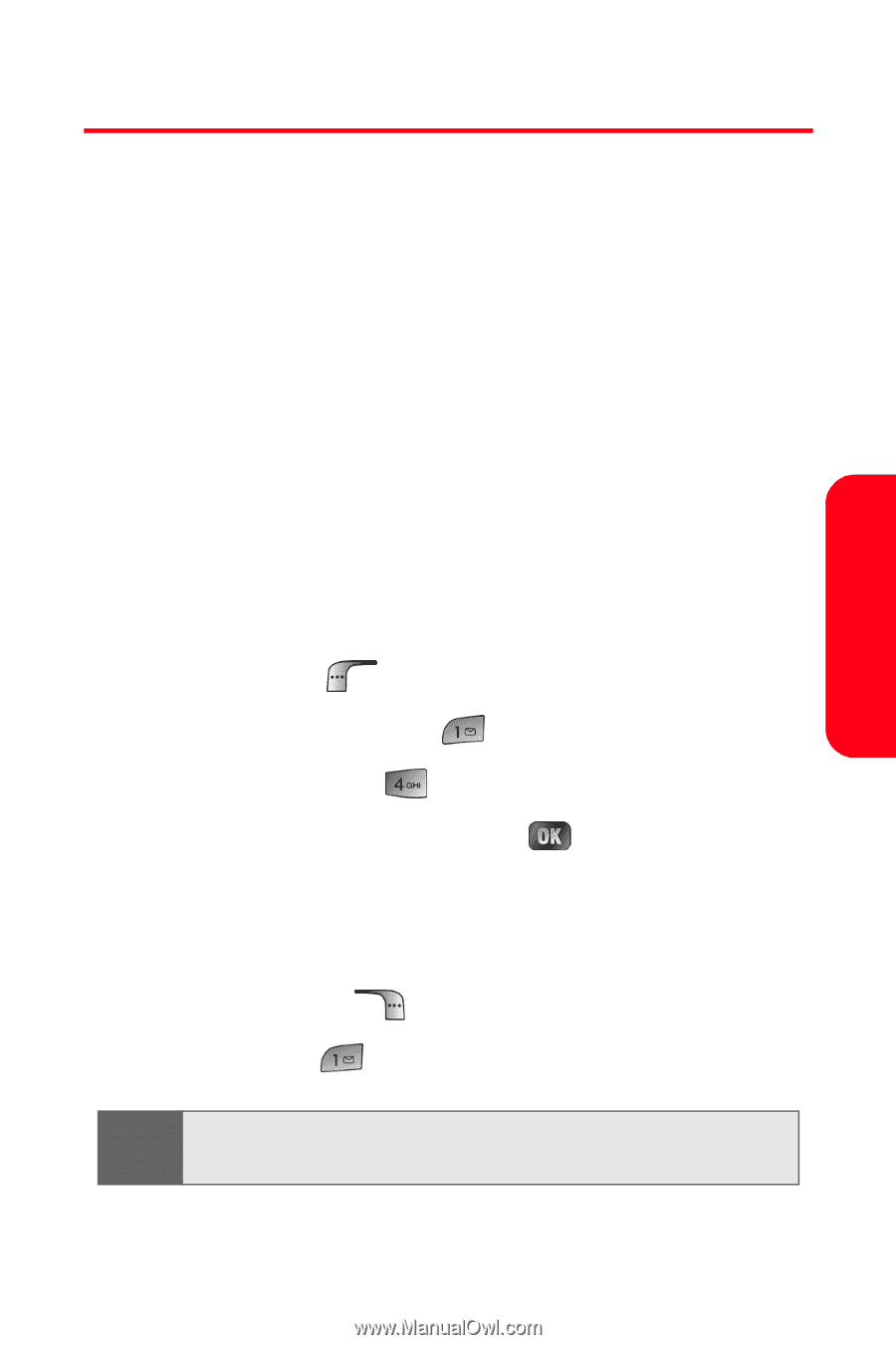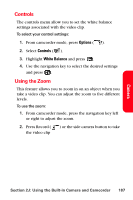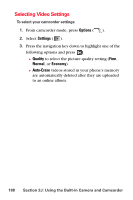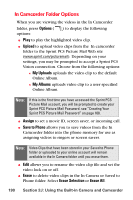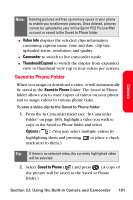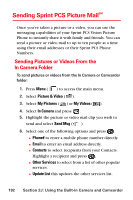Samsung SPH-A880S User Manual (user Manual) (ver.d6) (English) - Page 203
Storing Videos, In Camcorder Folder
 |
View all Samsung SPH-A880S manuals
Add to My Manuals
Save this manual to your list of manuals |
Page 203 highlights
Camera Storing Videos Your phone's video storage area is called My Videos. There are two types of folders in My Videos that can be used separately according to your needs: ⅷ In Camcorder (see below) ⅷ Saved to Phone (see page 191) In Camcorder Folder Once a video is recorded, it is automatically saved to the In Camcorder folder. From the In Camcorder folder, you can view all of the videos you have taken, store selected videos in your phone, send pictures to the Sprint PCS Picture Mail Web site, delete videos, and access additional video options. To review your stored videos in the In Camcorder folder: 1. Press Menu ( ) to access the main menu. 2. Select Picture & Video ( ). 3. Select My Videos ( ). 4. Select In Camcorder and press . (Thumbnail stills will display, up to four at a time.) 5. Use your navigation key to scroll through and select a video. 6. Select Options ( ) 7. Select Play ( ). Tip: Press the Side Volume button up or down to adjust the video volume while playing a video. Section 2J: Using the Built-in Camera and Camcorder 189