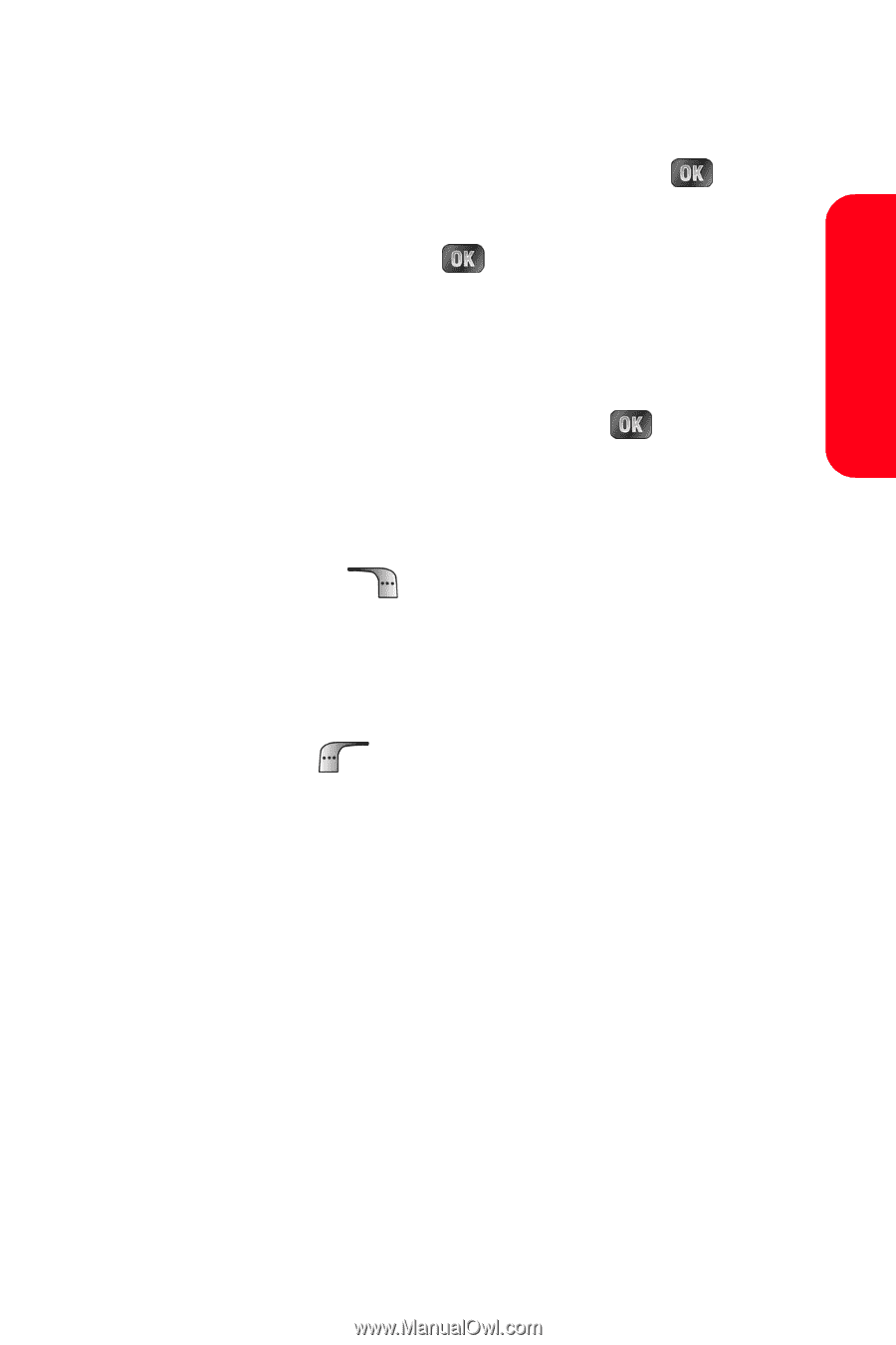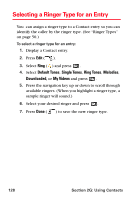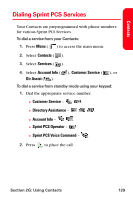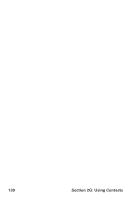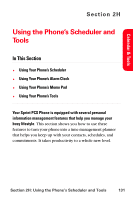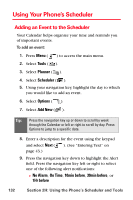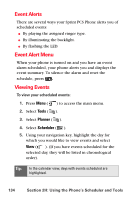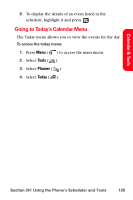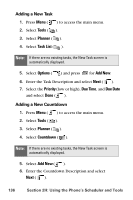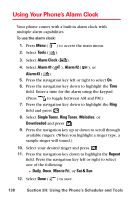Samsung SPH-A880S User Manual (user Manual) (ver.d6) (English) - Page 147
Calendar & Tools, Single Tones, Melodies, Downloaded, Start time, End time
 |
View all Samsung SPH-A880S manuals
Add to My Manuals
Save this manual to your list of manuals |
Page 147 highlights
Calendar & Tools 10. Press the navigation key down to highlight the Ringer Type field. Select a ringer type for the alarm by highlighting the ringer field and pressing . 11. Select Single Tones, Ring Tones, Melodies, or Downloaded and press . 12. Press the navigation key up or down to scroll through available ringers. (When you highlight a ringer type, a sample ringer will sound.) 13. Select your desired ringer and press . 14. Press the navigation key down to highlight Start time. Enter the start time and then press the navigation key down and enter the date of your event using the keypad. Press to toggle AM or PM. 15. Press the navigation key down to highlight End time. Enter the end time and then press the navigation key down and enter the date of your event. 16. Press Done ( ) to save the event. Section 2H: Using the Phone's Scheduler and Tools 133