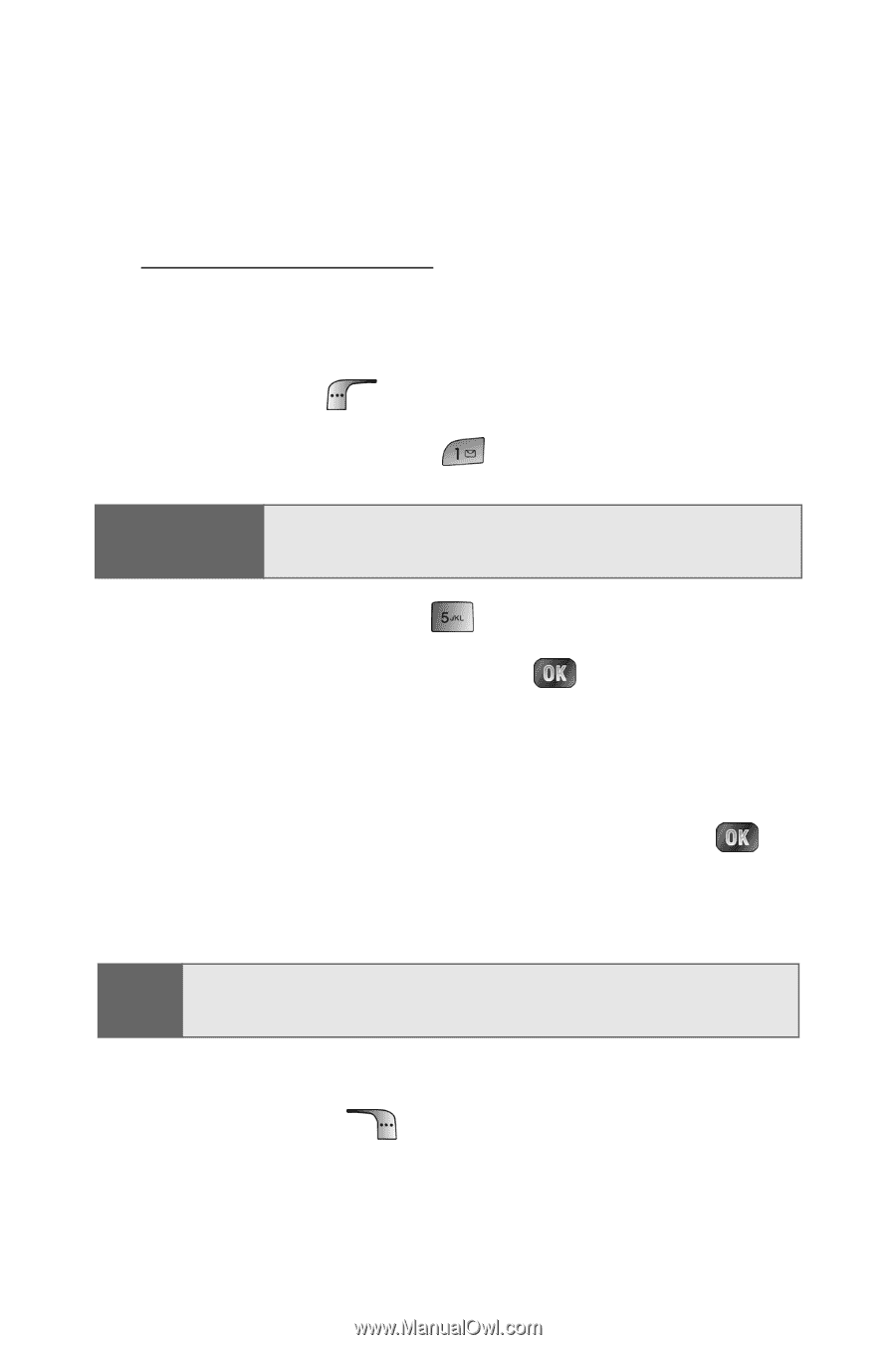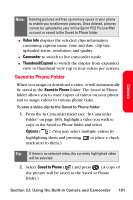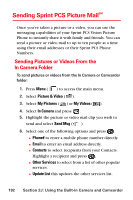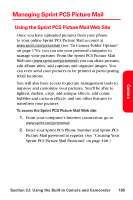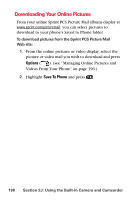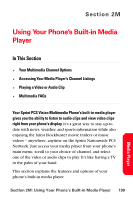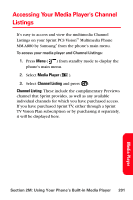Samsung SPH-A880S User Manual (user Manual) (ver.d6) (English) - Page 210
Managing Online Pictures and Videos From Your Phone, Picture & Video, Online Albums, View Albums
 |
View all Samsung SPH-A880S manuals
Add to My Manuals
Save this manual to your list of manuals |
Page 210 highlights
Managing Online Pictures and Videos From Your Phone You can use your phone to manage, edit, or share pictures you have uploaded to the Sprint PCS Picture Mail Web site at www.sprint.com/picturemail. (see "In Camera Folder Options" on page 176 for information about uploading.) To view your online pictures from your phone: 1. Press Menu ( ) to access the main menu. 2. Select Picture & Video ( ). Shortcut: Instead of steps 1 and 2 above, press the camera button located on the side of the phone. 3. Select Online Albums ( ). 4. Select View Albums and press . (Depending on your settings you may be prompted to accept a Sprint PCS Vision connection.) (The My Uploads folder and your albums appear.) 5. Highlight Uploads or an album title and press to display. (Thumbnail pictures, up to four per screen, are displayed.) Tip: To expand a selected picture from thumbnail to full-screen, select Options (Right softkey) and select Expand. 6. Use your navigation key to select a picture. 7. Press Options ( options. ) to display your online picture 196 Section 2J: Using the Built-in Camera and Camcorder