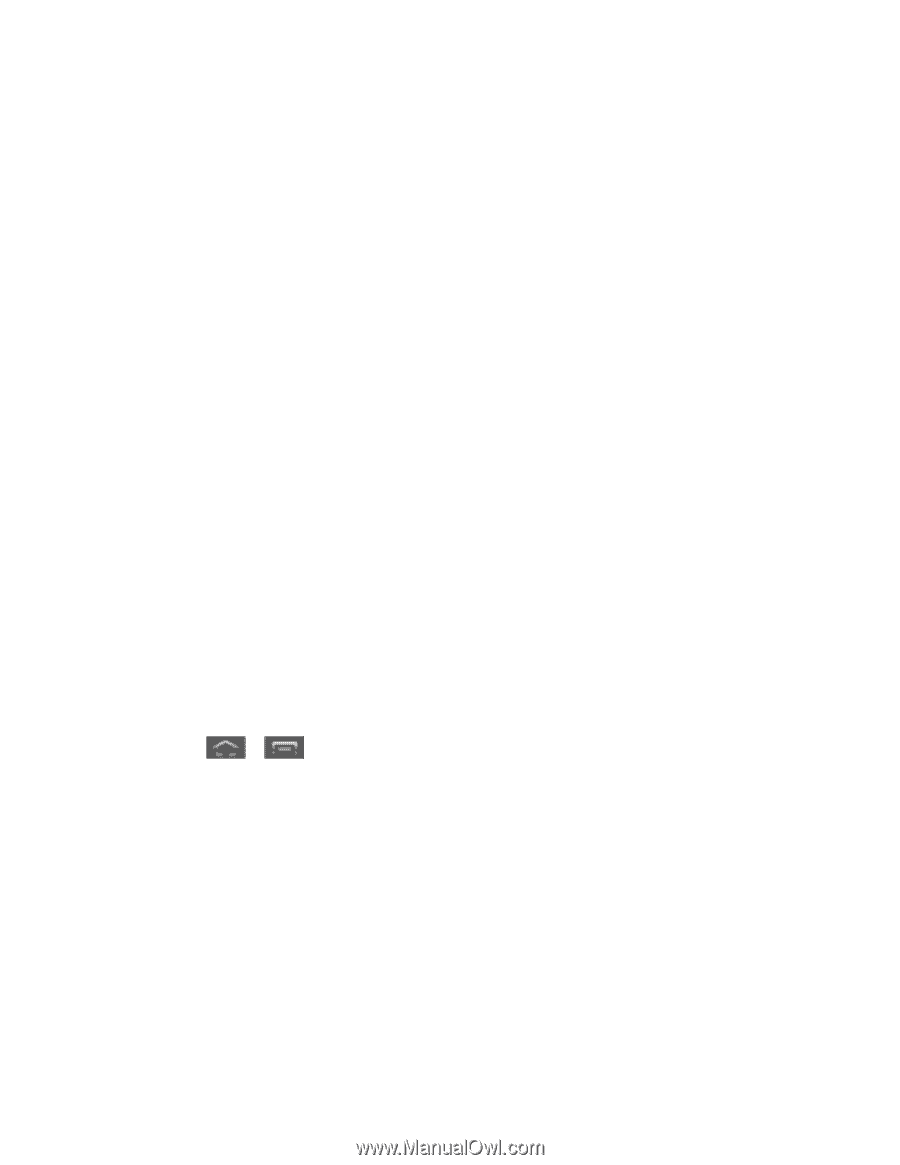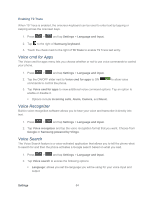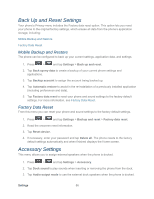Samsung SPH-L300 User Manual Ver.1.0 (English(north America)) - Page 100
Developer Options Settings, Developer Options
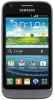 |
View all Samsung SPH-L300 manuals
Add to My Manuals
Save this manual to your list of manuals |
Page 100 highlights
Speak when screen is off: instructs the TalkBack program to provide voice feedback when the screen is off. Speak caller ID: instructs the TalkBack program to provide voice feedback for caller ID. Use proximity sensor: instructs the TalkBack program to silence voice feedback when the proximity sensor is engaged. For more information about the proximity sensor, see Key Functions. Bluetooth output: instructs the TalkBack program to provide voice feedback through Bluetooth connections when available. Vibration feedback: increases the vibration intensity of key presses. Assign vibration patterns: allows you to select vibration patterns to differentiate between touchable and clickable items. Sound feedback: allow you to enable sound feedback when you touch the screen. Sound volume: allows you to customize the volume return based upon the volume of your voice. Choose from Match speech volume, 75% of speech volume, or 50% of speech volume. Assign sounds: allows you to select sounds to differentiate between touchable and clickable items. Developer Options Settings Use the Developer Options to set options for application development. Access Developer Options ► Press > and tap Settings > Developer options. Important! These features are used for development purposes only. Developer Options User Interface Options Application Options Developer Options The following procedures outline the options available when using development tools. USB Debugging When enabled, allows debugging when the phone is attached to a PC by a USB cable. Settings 89