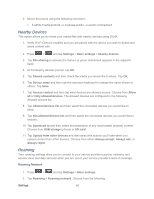Samsung SPH-L300 User Manual Ver.1.0 (English(north America)) - Page 62
Tethering, NFC, Settings, More settings, USB tethering, Bluetooth tethering - driver
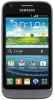 |
View all Samsung SPH-L300 manuals
Add to My Manuals
Save this manual to your list of manuals |
Page 62 highlights
Tethering Tethered Mode allows your computer to obtain an external data connection by using the phone's wireless data services and a wired USB connection or a separate Bluetooth connection. Important! If you are using your phone for Tethering, you may be prompted for additional drivers. The Samsung Mobile Driver for the SPH-L300 contains the ADB, CDMA, & LTE drivers that are required for using either Tethering (Phone as a Modem) or development tools. Before attempting a tethered connection: ● Go to www.samsung.com and visit the SPH-L300 Product page, where you can navigate to the Download Center to obtain this driver. ● The online FAQ also provide detailed information about this driver. ● A wireless data connection can be made by using the phone's Sprint Hotspot feature. Activate USB Tethering 1. Press > and tap Settings > More settings. 2. Tap Tethering > USB tethering to add a checkmark and activate the feature. While in USB tethering, the status bar will display . Note: The USB tethering option is only available when the phone is connected to the computer. Otherwise, it is grayed out. Activate Bluetooth Tethering 1. Press > and tap Settings > More settings. 2. Tap Tethering > Bluetooth tethering to add a checkmark and activate the feature. The USB tethering icon displays at the top of your screen. Access Help 1. Press > and tap Settings > More settings. 2. Tap Tethering > Help. NFC NFC (Near Field Communication) allows data exchange when you touch your phone with another compatible device. This is used for applications such as Android Beam and S Beam. To activate NFC: Settings 51