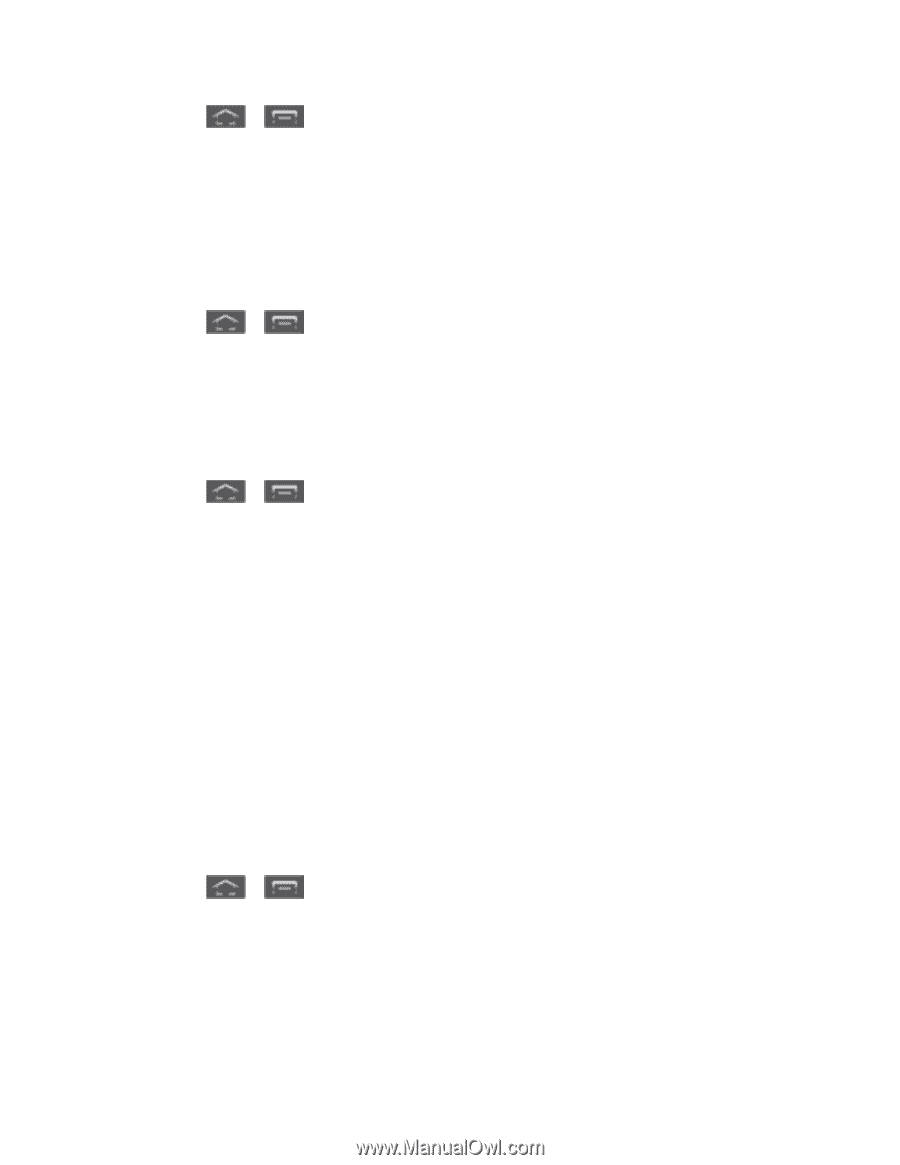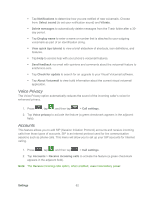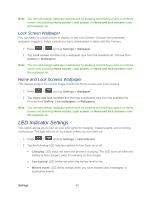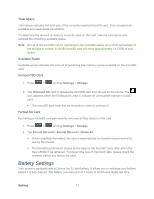Samsung SPH-L300 User Manual Ver.1.0 (English(north America)) - Page 78
Font Size, Display Battery Percentage, Wallpaper Settings, Home Screen Wallpaper
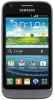 |
View all Samsung SPH-L300 manuals
Add to My Manuals
Save this manual to your list of manuals |
Page 78 highlights
1. Press > and tap Settings > Display. 2. Tap Font style. Choose from Default font, Choco cooky, Helvetica S, or Rosemary. Tip: To acquire additional font options, tap Get fonts online to access new fonts in the Google Play Store app. Font Size This option allows you to select which size of font is displayed. 1. Press > and tap Settings > Display. 2. Tap Font size. Choose from Tiny, Small, Normal, Large, or Huge. Display Battery Percentage The battery charge level displays as an icon in the notification panel by default. This feature allows you to display the battery icon plus the numeric percentage of remaining charge. 1. Press > and tap Settings > Display. 2. Tap Display battery percentage. A green checkmark indicates the feature is enabled. Wallpaper Settings The Wallpaper settings option allows you to set the Wallpaper for your Home screen, Lock screen, or both. Wallpapers consist of either Gallery images (user taken), Live wallpapers (animated backgrounds), or Wallpaper gallery (default phone wallpapers). Home Screen Wallpaper Lock Screen Wallpaper Home and Lock Screens Wallpaper Home Screen Wallpaper You can select a unique picture to display as your wallpaper on the Home screen. Choose from preloaded wallpaper images or select a photo you have downloaded or taken with the Camera. 1. Press > and tap Settings > Wallpaper. 2. Tap Home screen and then tap a wallpaper type from the available list. Choose from Gallery, ID wallpapers, Live wallpapers, Wallpapers (Launcher), or Wallpapers (SecWallpaperChooser). Settings 67