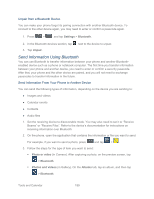Samsung SPH-L300 User Manual Ver.1.0 (English(north America)) - Page 202
Kies Air, Installing Kies Air
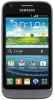 |
View all Samsung SPH-L300 manuals
Add to My Manuals
Save this manual to your list of manuals |
Page 202 highlights
2. If Bluetooth is not on, tap the on-off slider to turn it on. 3. Tap the check box next to your phone's Bluetooth name to make it discoverable. 4. On the sending device, send one or more files to your phone. Refer to the device's documentation for instructions on sending information over Bluetooth. 5. If prompted, enter the same passcode on both your phone and the other device, or confirm the auto-generated passcode. A Bluetooth authorization request is displayed on your phone. 6. If you want to automatically receive files from the sending device in future, select the Always allow this device check box. 7. When your phone receives a file transfer request notification, slide down the notifications panel, and then tap Accept. 8. When a file is transferred, a notification is displayed. To open the file immediately, slide down the notifications panel, and then tap the relevant notification. When you open a received file, what happens next depends on the file type: ● Media files and documents are usually opened directly in a compatible application. For example, if you open a music track, it starts playing in the Music application. ● For a vCalendar file, select the calendar where you want to save the event, and then tap Import. ● The vCalendar is added to your Calendar events. (For more information on using the Calendar, see Calendar.) ● For a vCard contact file, if there are multiple vCard files on your storage card, you can choose to import one, several, or all of those contacts to your contacts list. Kies Air Kies Air allows you to sync your Windows PC wirelessly with your phone provided they are both on the same Wi-Fi network. You can view and share call logs, videos, photos, music, bookmarks, ringtones, and even send SMS messages from your PC. Note: To sync your device to your PC it is highly recommended that you install Samsung Kies which is available at www.samsung.com/kies (for Windows/Mac). Tip: Before beginning, it is recommended that you update the Java application running on your machine. Installing Kies Air Kies Air must be downloaded and installed from the Google Play Store app. Tools and Calendar 191