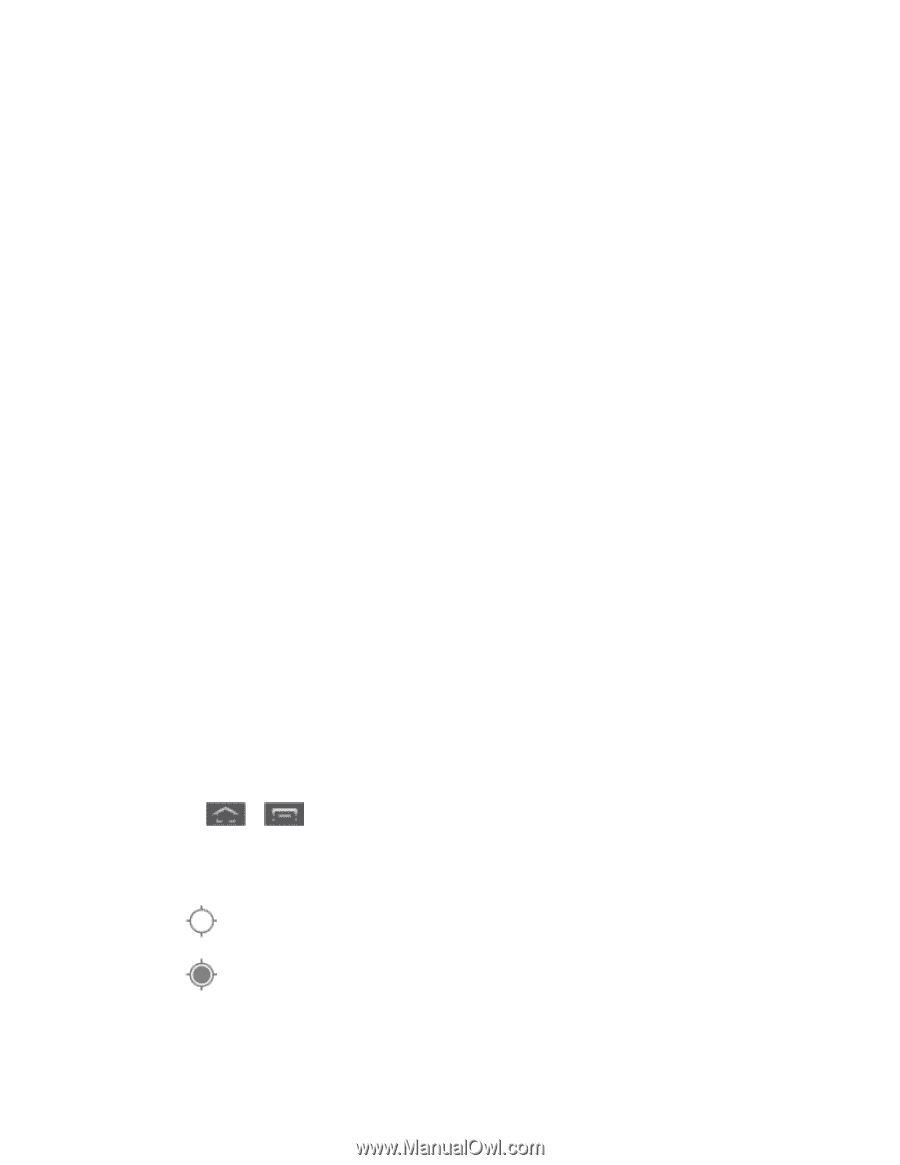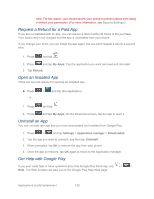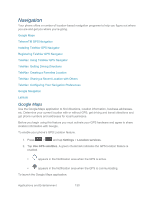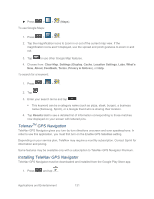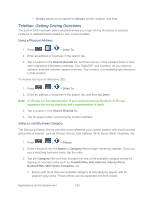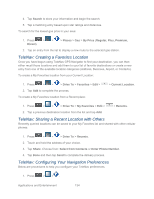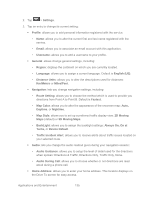Samsung SPH-L300 User Manual Ver.1.0 (English(north America)) - Page 141
Navigation, Google Maps
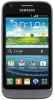 |
View all Samsung SPH-L300 manuals
Add to My Manuals
Save this manual to your list of manuals |
Page 141 highlights
Navigation Your phone offers a number of location-based navigation programs to help you figure out where you are and get you where you're going. Google Maps TelenavTM GPS Navigation Installing TeleNav GPS Navigator Registering TeleNav GPS Navigator TeleNav: Using TeleNav GPS Navigator TeleNav: Getting Driving Directions TeleNav: Creating a Favorites Location TeleNav: Sharing a Recent Location with Others TeleNav: Configuring Your Navigation Preferences Google Navigation Latitude Google Maps Use the Google Maps application to find directions, location information, business addresses, etc. Determine your current location with or without GPS, get driving and transit directions and get phone numbers and addresses for local businesses. Before you begin using this feature you must activate your GPS hardware and agree to share location information with Google. To enable your phone's GPS Location feature: 1. Press > and tap Settings > Location services. 2. Tap Use GPS satellites. A green checkmark indicates the GPS location feature is enabled. appears in the Notification area when the GPS is active. appears in the Notification area when the GPS is communicating. To launch the Google Maps application: Applications and Entertainment 130