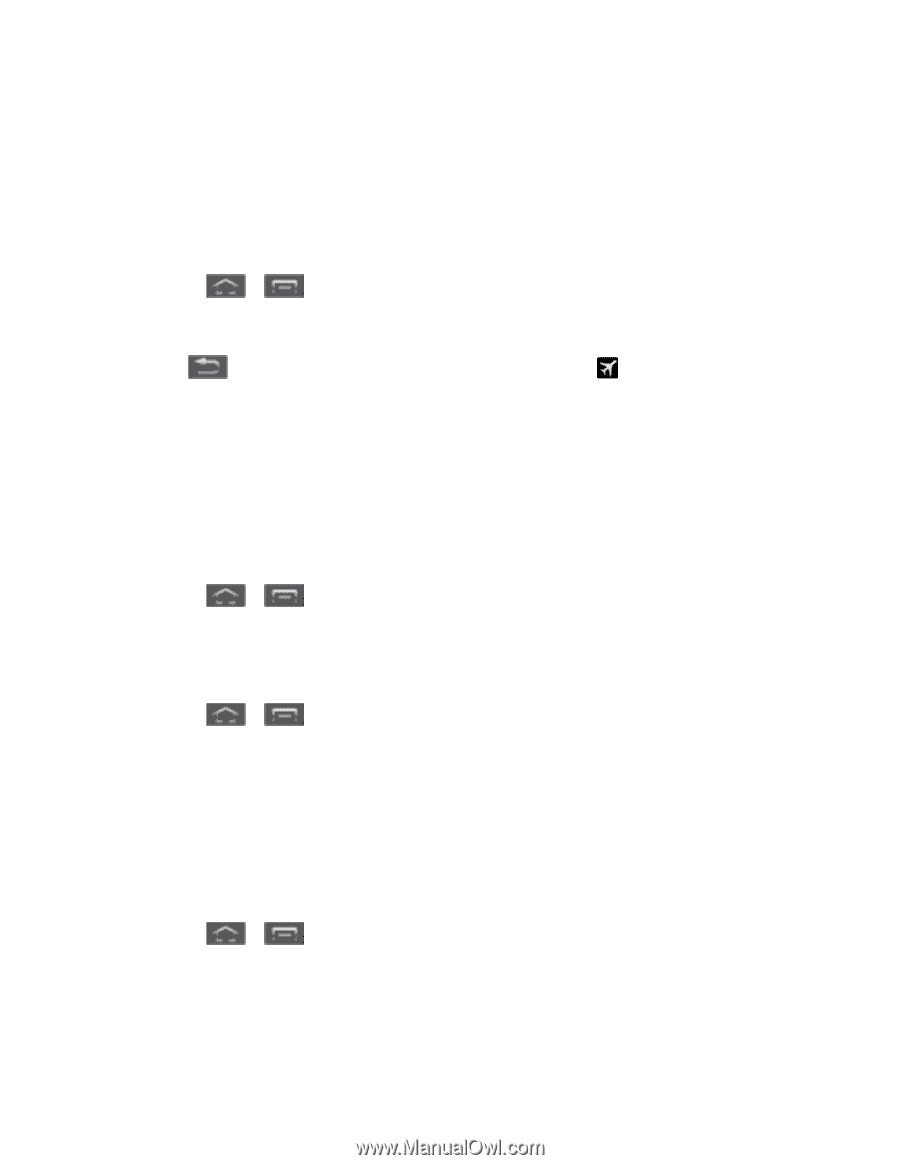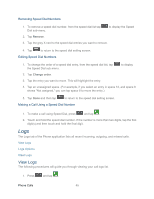Samsung SPH-L300 User Manual Ver.1.0 (English(north America)) - Page 61
Airplane Mode, Mobile Networks, Turn Airplane Mode On or Off, Use Packet Data, Network mode - lte
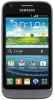 |
View all Samsung SPH-L300 manuals
Add to My Manuals
Save this manual to your list of manuals |
Page 61 highlights
Airplane Mode Airplane Mode allows you to use many of your phone's features, such as Gallery, Camera, and Music, when you are on an airplane or in any other area where making or receiving calls or data is prohibited. When you set your phone to Airplane mode, it cannot send or receive any calls or access online information. Turn Airplane Mode On or Off 1. Press > and tap Settings > More settings. 2. Select the Airplane mode check box and touch OK. 3. Tap . While in Airplane mode, the status bar will display . Shortcut: You can also turn Airplane Mode on or off from the notifications panel. Slide the panel down and scroll to and tap Airplane mode to turn it on or off. Mobile Networks Before you use applications such as Google Maps to find your location or search for places of interest, you must enable the Mobile networks options. Use Packet Data 1. Press > and tap Settings > More settings > Mobile networks. 2. Tap Use packet data to enable data access over the mobile network. Network mode 1. Press > mode. and tap Settings > More settings > Mobile networks > Network 2. Tap your preferred network mode. Choose from LTE/CDMA or CDMA. Sprint Connections Optimizer This feature allows your phone to automatically select the best network. This includes Wi-Fi networks you previously accessed or the fastest available Sprint network connection (for example, 3G or 4G). 1. Press > mode. and tap Settings > More settings > Mobile networks > Network 2. Tap Sprint Connections Optimizer and then tap the checkbox on the Sprint Connections Optimizer Screen. Settings 50