Samsung SPH-L300 User Manual Ver.1.0 (English(north America)) - Page 103
Update Profile, Update Samsung Software, Update Firmware, Settings, System Update - victory
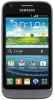 |
View all Samsung SPH-L300 manuals
Add to My Manuals
Save this manual to your list of manuals |
Page 103 highlights
Update Profile This option allows you to automatically update your online user profile information. If you choose to change your user name and select a new one online, you must then update the user name on your phone. 1. Press > and tap Settings > System Update > Update Profile. 2. Follow the onscreen instructions. If your data services or account syncing ever seems to go out unexpectedly, use this feature to reconnect with the network. Update Samsung Software Use this feature to upgrade your phone to the latest version of SPH-L300 software for your Samsung Galaxy Victory. 1. Press > and tap Settings > System Update > Update Samsung Software. 2. Follow the onscreen instructions. Update Firmware Once you have backed up all your data, use the Update Firmware option to update your phone firmware. 1. Press > and tap Settings > System Update. 2. Tap Update Firmware. (Your phone automatically downloads and installs any available updates. You may be required to power your phone off and back on to complete the software upgrade.) - or - 1. Locate the (System Update Available) icon in Notifications. 2. Touch and hold the Status bar, and then slide your finger down the screen. 3. Tap to open the System Updates screen. 4. Tap Download and follow the onscreen instructions. appears within the Status bar to indicate the phone is downloading the necessary files. 5. Tap Restart and install to complete the process. Settings 92















