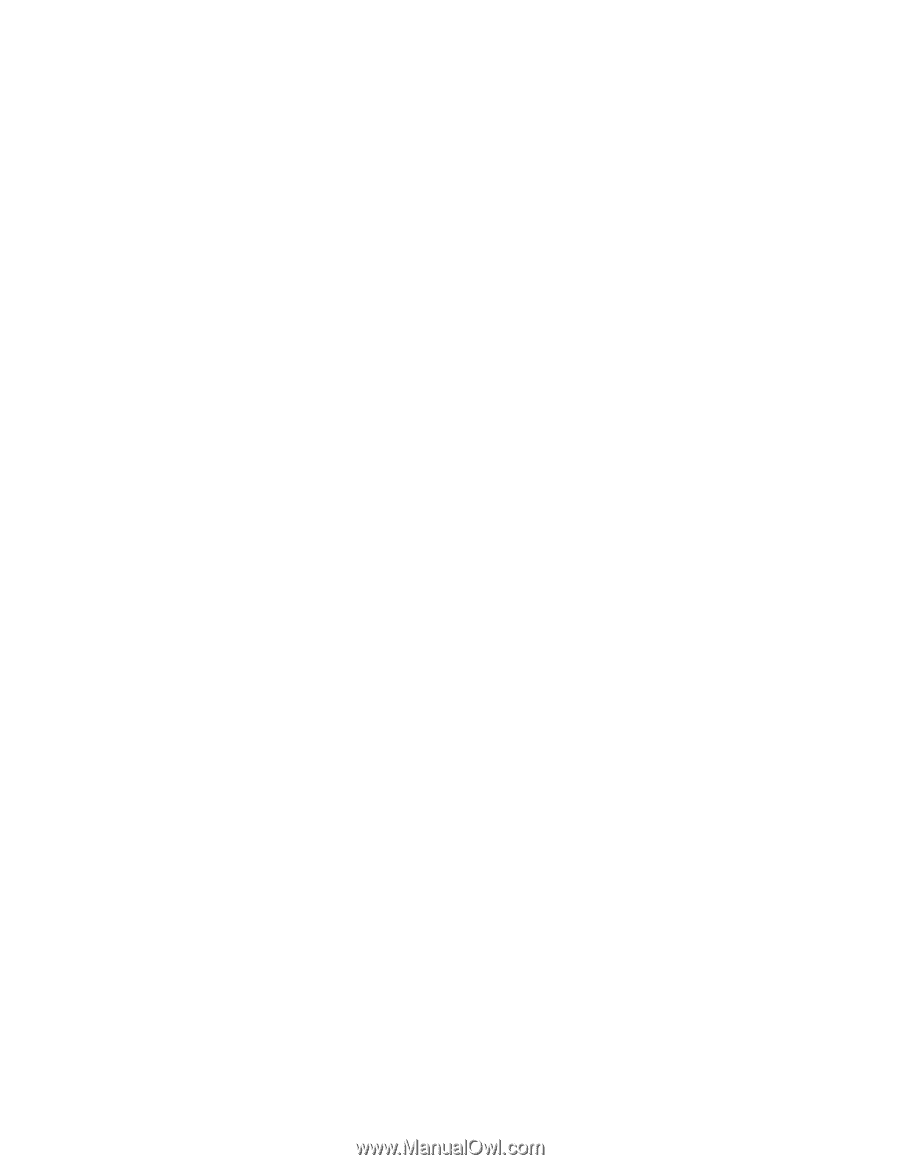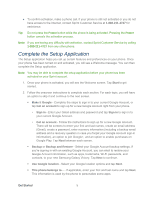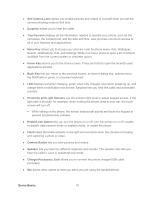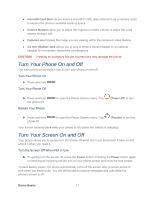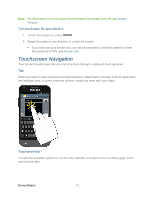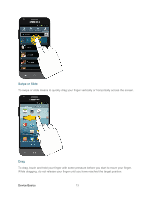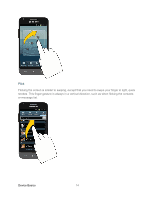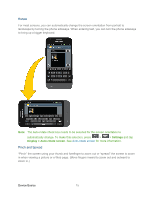Samsung SPH-L300 User Manual Ver.1.0 (English(north America)) - Page 21
Proximity and Light Sensors, Power/Lock Button
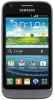 |
View all Samsung SPH-L300 manuals
Add to My Manuals
Save this manual to your list of manuals |
Page 21 highlights
● Self Camera Lens allows you to take pictures and videos of yourself when you set the camera shooting mode to Self shot. ● Earpiece allows you to hear the caller. ● Touchscreen displays all the information needed to operate your phone, such as the call status, the Contacts list, and the date and time. Also provides one-touch access to all of your features and applications. ● Menu Key allows you to access your phone's main functions menu: Add, Wallpaper, Search, Notifications, Edit, and Settings. While in a menu, press to open a list of actions available from the current screen or onscreen option. ● Home Key returns you to the Home screen. Press and hold to open the recently used applications window. ● Back Key lets you return to the previous screen, or close a dialog box, options menu, the Notifications panel, or onscreen keyboard. ● LED displays red when charging, green when fully charged, blue when powering up, and orange when a notification has arrived. Earpiece lets you hear the caller and automated prompts. ● Proximity and Light Sensors use the ambient light level to adjust keypad access. If the light path is blocked, for example, when holding the phone close to your ear, the touch screen will turn off. While talking on the phone, the sensor detects talk activity and locks the keypad to prevent accidental key presses. ● Power/Lock Button lets you turn the phone on or off, turn the screen on or off, enable or disable data network mode or airplane mode, or restart the phone. ● Flash helps illuminate subjects in low-light environments when the camera is focusing and capturing a photo or video. ● Camera Button lets you take pictures and videos. ● Speaker lets you hear the different ringtones and sounds. The speaker also lets you hear the caller's voice in speakerphone mode. ● Charger/Accessory Jack allows you to connect the phone charger/USB cable (included). ● Mic allows other callers to hear you when you are using the speakerphone. Device Basics 10