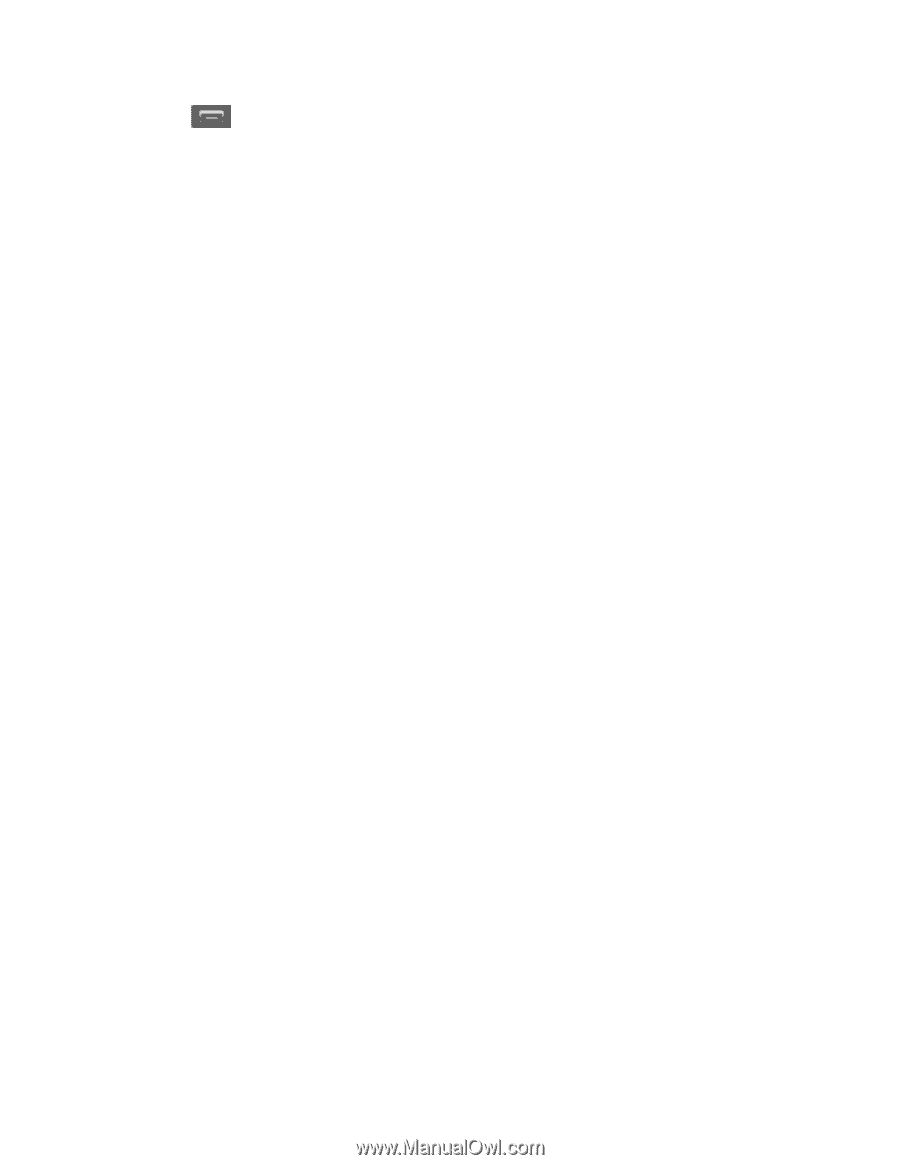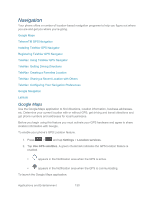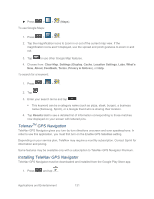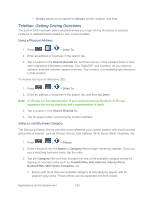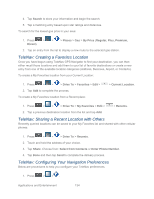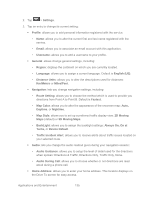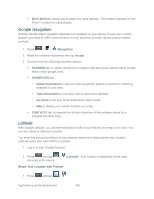Samsung SPH-L300 User Manual Ver.1.0 (English(north America)) - Page 146
Always On, On at, Traffic Incident Alert
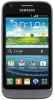 |
View all Samsung SPH-L300 manuals
Add to My Manuals
Save this manual to your list of manuals |
Page 146 highlights
2. Tap > Settings. 3. Tap an entry to change its current setting: Profile: allows you to add personal information registered with the service. • Name: allows you to alter the current first and last name registered with the service. • Email: allows you to associate an email account with this application. • Username: allows you to add a username to your profile. General: allows change general settings, including: • Region: displays the continent on which you are currently located. • Language: allows you to assign a current language. Default is English (US). • Distance Units: allows you to alter the descriptions used for distances: Km/Meters or Miles/Feet. Navigation: lets you change navigation settings, including: • Route Setting: allows you to choose the method which is used to provide you directions from Point A to Point B. Default is Fastest. • Map Color: allows you to alter the appearance of the onscreen map: Auto, Daytime, or Nightime. • Map Style: allows you to set up a preferred traffic display view: 2D Moving Maps (default) or 3D Moving Maps. • BackLight: allows you to assign the backlight settings: Always On, On at Turns, or Device Default. • Traffic Incident Alert: allows you to receive alerts about traffic issues located on your selected route. Audio: lets you change the audio readout given during your navigation session: • Audio Guidance: allows you to setup the level of detail used for the directions when spoken: Directions & Traffic, Directions Only, Traffic Only, None. • Audio During Call: allows you to choose whether or not directions are read aloud during a phone call. Home Address: allows you to enter your home address. This location displays on the Drive To screen for easy access. Applications and Entertainment 135