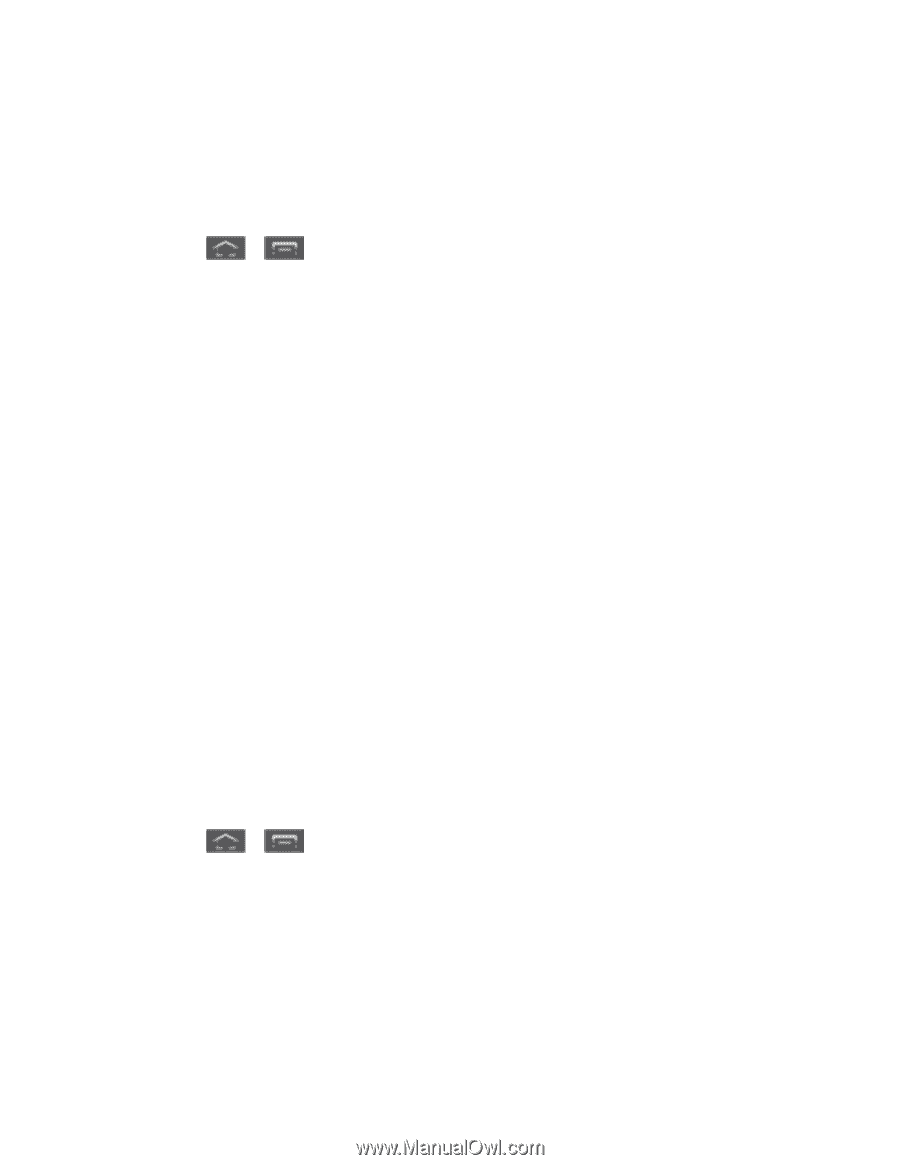Samsung SPH-L300 User Manual Ver.1.0 (English(north America)) - Page 206
Unmount the microSD Card, Update Your Phone, Update Your Phone Firmware - firmware download
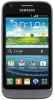 |
View all Samsung SPH-L300 manuals
Add to My Manuals
Save this manual to your list of manuals |
Page 206 highlights
Unmount the microSD Card When you need to remove the microSD card, you must unmount the microSD card first to prevent corrupting the data stored on it or damaging the microSD card. Since you will remove the battery first before you can remove the microSD card, close all running applications on your phone and save any data first. 1. Press > and tap Settings > Storage. 2. Tap Unmount SD card. 3. Remove the microSD card. See Remove the microSD Card. Update Your Phone From time to time, updates may become available for your phone. You can download and apply updates through the Settings > About Phone menu. Update Your Phone Firmware Update Your Android Operating System Update Your Profile Update Your PRL Update Your Phone Firmware You can update your phone's software using the Update Firmware option. Before Updating Your Firmware Updating your phone firmware will erase all user data from your phone. You must back up all critical information before updating your phone firmware. Note: Back up all data prior to updating your phone. To back up your Gmail information: 1. Press > and tap Settings > Accounts and sync. 2. Tap the Auto-sync option to enable the feature (checkmark). If the Auto-sync option is on, email, Calendar and Contacts automatically synchronize whenever a change is made. If the Auto-sync option is off, tap the sync icon within the account field to reveal the account's synchronization settings screen. To back up your Exchange Mail information: Tools and Calendar 195