Samsung SPH-L300 User Manual Ver.1.0 (English(north America)) - Page 33
Enter Text, Touchscreen Keyboards - update
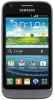 |
View all Samsung SPH-L300 manuals
Add to My Manuals
Save this manual to your list of manuals |
Page 33 highlights
Updates available Download complete Downloading Samsung Account needs activation. Displays when Wi-Fi Direct is active and configured for a direct connection to another compatible device in the same direct communication mode. Phone is tethered via a supported USB cable connection. Keyboard active Enter Text You can type on your phone using the available touchscreen keyboards. Touchscreen Keyboards Text Input Methods Keyboard Input Options Text Entry Options Predictive Text Google Voice Typing Tips for Editing Text Touchscreen Keyboards Touchscreen keyboard entry can be done in either Portrait or Landscape orientations. The Landscape orientation provides more space and results in slightly bigger onscreen keys. If you find that you prefer to enter text via the onscreen keyboard, and need bigger keys, use this orientation. Selecting a Text Input Method Some characters and types, such as some symbols and emoticons, are not accessible from the onscreen keyboard. The Text Input Method can be assigned from within one of two locations: Settings Menu: Device Basics 22















