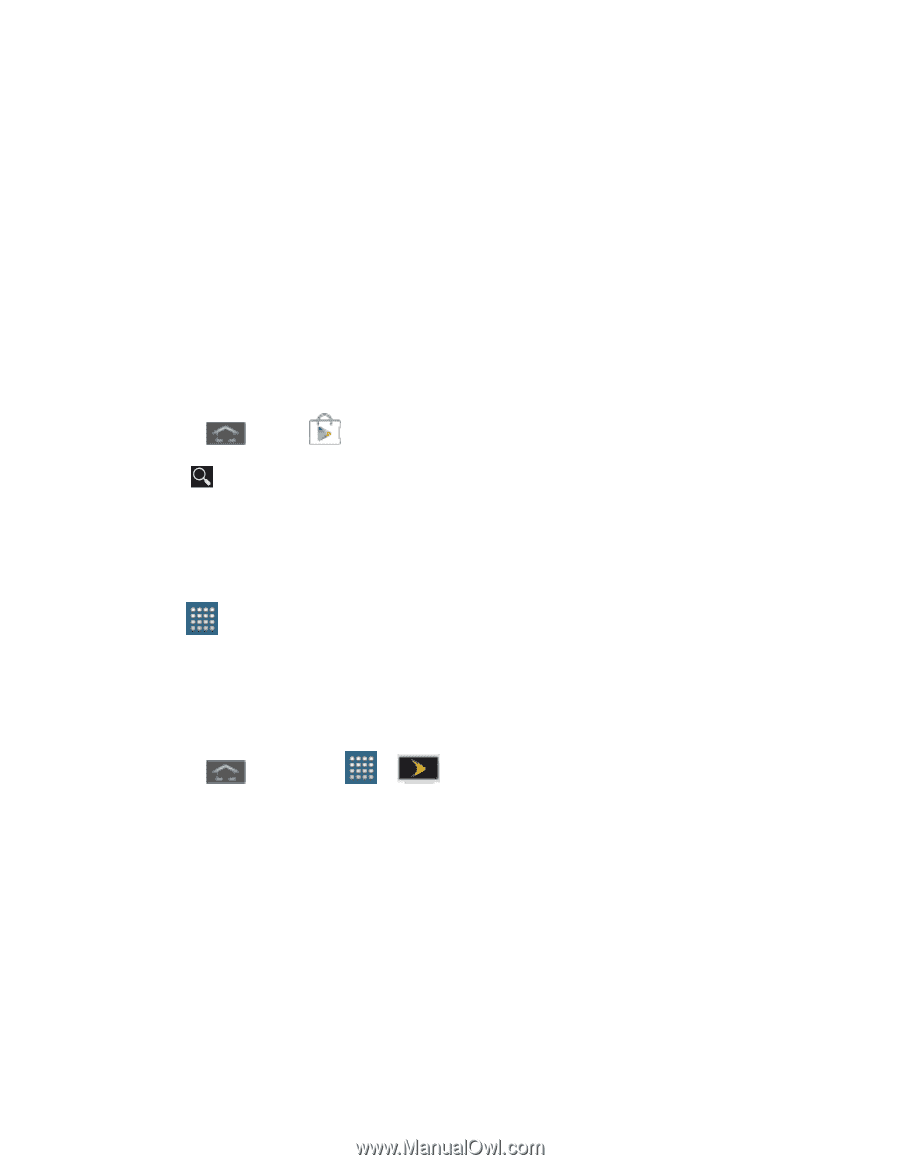Samsung SPH-L300 User Manual Ver.1.0 (English(north America)) - Page 153
Sprint TV & Movies, PERSONAL VIDEOS, Install, Accept & download, Live TV, On Demand, Movies, Shop
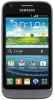 |
View all Samsung SPH-L300 manuals
Add to My Manuals
Save this manual to your list of manuals |
Page 153 highlights
5. Tap the PERSONAL VIDEOS tab to view movies you have on your phone or memory card. Sprint TV & Movies The Sprint TV & Movies application offers a wide variety of accessible channels. Subscription options include comprehensive basic packages as well as a full menu of "a la carte" channels. Visit www.sprint.com/tvguide for more information on channels and pricing. Note: Available categories and content are subject to change. Visit sprintchannels.mobitv.com for more information on channels and pricing. Installing Sprint TV & Movies Sprint TV & Movies must be downloaded and installed from the Google Play Store app. 1. Press and tap . 2. Tap and search for "sprint tv". 3. Tap Sprint TV & Movies from the results list. 4. Tap Install, and then tap Accept & download. 5. When the download has completed, tap Open. To open the app from the home screen, tap > Sprint TV & Movies. Note: The first time you launch the app, you may be prompted for an update. Tap Update and follow the onscreen instructions. Watch TV 1. Press and then tap > (SprintTV & Movies). Depending on your settings, your phone may prompt you to accept a data connection. 2. Select Live TV, On Demand, Movies, Shop, or Help to display channel options. 3. Tap an entry to select a channel from the Sprint TV listings or to select an available category. The first time you access a channel, the system will prompt you to purchase access (unless the channel doesn't have a monthly fee). Tap Subscribe to purchase access, or tap Preview to view a preview of the selected channel. 4. Tap a desired clip to view the program. The clip will automatically load and begin playing. Applications and Entertainment 142