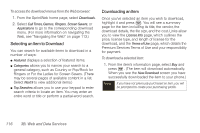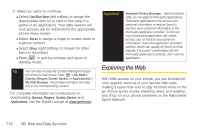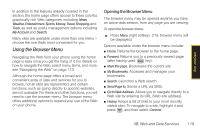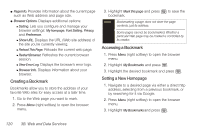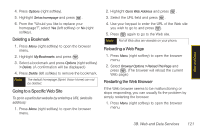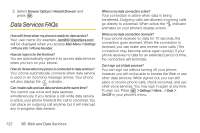Samsung SPH-M330 User Manual (user Manual) (ver.f4) (English) - Page 131
Using My Content Manager - ringtones
 |
View all Samsung SPH-M330 manuals
Add to My Manuals
Save this manual to your list of manuals |
Page 131 highlights
Web and Data 2. Select an option to continue: Ⅲ Select Use/Run/View to assign the downloaded item (or to start, in the case of a game or an application). Your data session will end, and you will be redirected to the appropriate phone menu screen. Note With Ringtones, the Listen option is available. Ⅲ Select Set as to assign a ringer or screen saver to a phone function. Ⅲ Select Shop to browse for other items to download. Ⅲ Press to quit the browser and return to standby mode. Using My Content Manager Whether you purchase your content from your phone or from your online account management page at www.sprint.com, My Content Manager stores all of your purchases and you may download them to your phone from there. My Content Manager is a storage area on the Nationwide Sprint Network that allows you to store all your purchased files. The files remain in My Content Manager until their license terms have expired - even after you have downloaded the content to your phone. This provides you with a convenient place to access information about your downloaded files without having to store the information in your phone's memory. To access My Content Manager: ᮣ From the home page, select Downloads > My Content Manager. (You will see a list of your purchased items.) To download purchased content from My Content Manager: 1. From the My Content Manager display, highlight the item you wish to download, and press . (The information page for the selected item will be displayed.) 2. Highlight Downloads and press . (The item will download automatically. When the New Download screen is displayed, the item has been successfully downloaded to your phone.) 3B. Web and Data Services 117