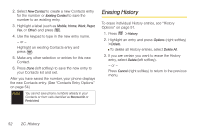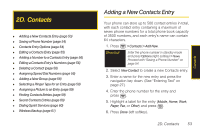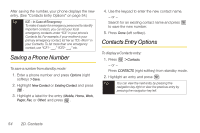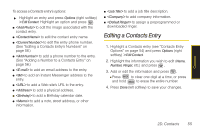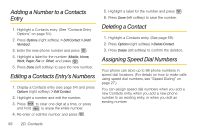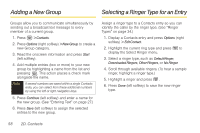Samsung SPH-M330 User Manual (user Manual) (ver.f4) (English) - Page 67
D. Contacts, Adding a New Contacts Entry
 |
View all Samsung SPH-M330 manuals
Add to My Manuals
Save this manual to your list of manuals |
Page 67 highlights
2D. Contacts ࡗ Adding a New Contacts Entry (page 53) ࡗ Saving a Phone Number (page 54) ࡗ Contacts Entry Options (page 54) ࡗ Editing a Contacts Entry (page 55) ࡗ Adding a Number to a Contacts Entry (page 56) ࡗ Editing a Contacts Entry's Numbers (page 56) ࡗ Deleting a Contact (page 56) ࡗ Assigning Speed Dial Numbers (page 56) ࡗ Adding a New Group (page 58) ࡗ Selecting a Ringer Type for an Entry (page 58) ࡗ Assigning a Picture to an Entry (page 59) ࡗ Finding Contacts Entries (page 59) ࡗ Secret Contacts Entries (page 60) ࡗ Dialing Sprint Services (page 60) ࡗ Wireless Backup (page 61) Adding a New Contacts Entry Your phone can store up to 500 contact entries in total, with each contact entry containing a maximum of seven phone numbers for a total phone book capacity of 3500 numbers, and each entry's name can contain 64 characters. 1. Press > Contacts > Add New. Shortcut Enter the phone number in standby mode and press Options (right softkey) > Save. Proceed with "Saving a Phone Number" on page 54. 2. Select New Contact to create a new Contacts entry. 3. Enter a name for the new entry and press the navigation key down. (See "Entering Text" on page 27.) 4. Enter the phone number for the entry and press . 5. Highlight a label for the entry (Mobile, Home, Work, Pager, Fax, or Other) and press . 6. Press Done (left softkey). 2D. Contacts 53 Contacts