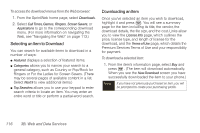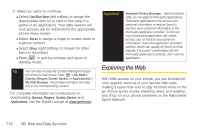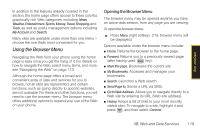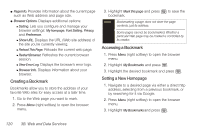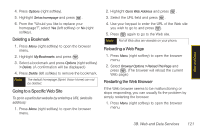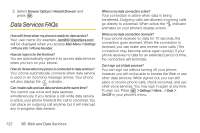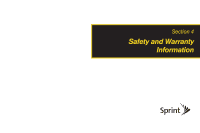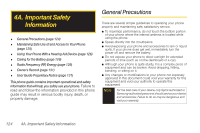Samsung SPH-M330 User Manual (user Manual) (ver.f4) (English) - Page 133
Using the Browser Menu
 |
View all Samsung SPH-M330 manuals
Add to My Manuals
Save this manual to your list of manuals |
Page 133 highlights
Web and Data In addition to the features already covered in this section, the home page offers access to these colorful, graphically rich Web categories, including News, Weather, Entertainment, Sports, Money, Travel, Shopping, and Tools, as well as useful management options including My Account and Search. Many sites are available under more than one menu - choose the one that's most convenient for you. Using the Browser Menu Navigating the Web from your phone using the home page is easy once you get the hang of it. For details on how to navigate the Web, select menu items, and more, see "Navigating the Web" on page 113. Although the home page offers a broad and convenient array of sites and services for you to browse, not all sites are represented, and certain functions, such as going directly to specific websites, are not available. For these and other functions, you will need to use the browser menu. The browser menu offers additional options to expand your use of the Web on your phone. Opening the Browser Menu The browser menu may be opened anytime you have an active data session, from any page you are viewing. To open the browser menu: ᮣ Press Menu (right softkey). (The browser menu will be displayed.) Options available under the browser menu include: ⅷ Home. Returns the browser to the home page. ⅷ Forward. Returns you to a previously viewed page (after having used key). ⅷ Mark this page. Bookmarks the current site. ⅷ My Bookmarks. Accesses and manages your bookmarks. ⅷ Search. Launches a Web search. ⅷ Send Page to. Sends a URL via SMS. ⅷ Go to Web Address. Allows you to navigate directly to a Web site by entering its URL (Web site address). ⅷ History. Keeps a list of links to your most recently visited sites. To navigate to a site, highlight it and press , and then select Connect. 3B. Web and Data Services 119