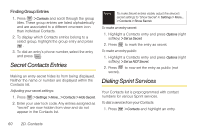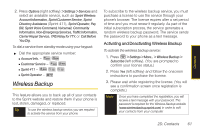Samsung SPH-M330 User Manual (user Manual) (ver.f4) (English) - Page 79
Going to the Current Day’s Calendar Menu, Editing an Event, Erasing a Day’s Events, Erasing a Single
 |
View all Samsung SPH-M330 manuals
Add to My Manuals
Save this manual to your list of manuals |
Page 79 highlights
3. To display an event's details, highlight it and press . Going to the Current Day's Calendar Menu ᮣ Press > Tools > Calendar > Today. Editing an Event 1. Press > Tools > Calendar > Scheduler. 2. Highlight the day containing the previously created event and press . (Days containing an event are indicated within a red box.) 3. Highlight the event from the Schedule tab listing and press . 4. Press Edit (left softkey). Follow the onscreen procedures to alter any of the previously configured fields. See "Adding an Event to the Calendar" on page 63. 5. Press Done (left softkey) to store any updates. Erasing a Day's Events 1. Press > Tools > Calendar > Scheduler. 2. Highlight the day for which you would like to erase events and press . Tip In the scheduler view, days with events scheduled are outlined. 3. Press Options > Delete All. 4. Highlight Yes or No and press . Erasing a Single Event 1. Press > Tools > Calendar > Scheduler. 2. Select the day for which you would like to erase the single event and press . Tip In the scheduler view, days with events scheduled are outlined in red. 3. Highlight the event from the Schedule tab list and press Options (right softkey) > Delete. 4. Highlight Yes or No and press . Calendar/Tools 2E. Calendar and Tools 65