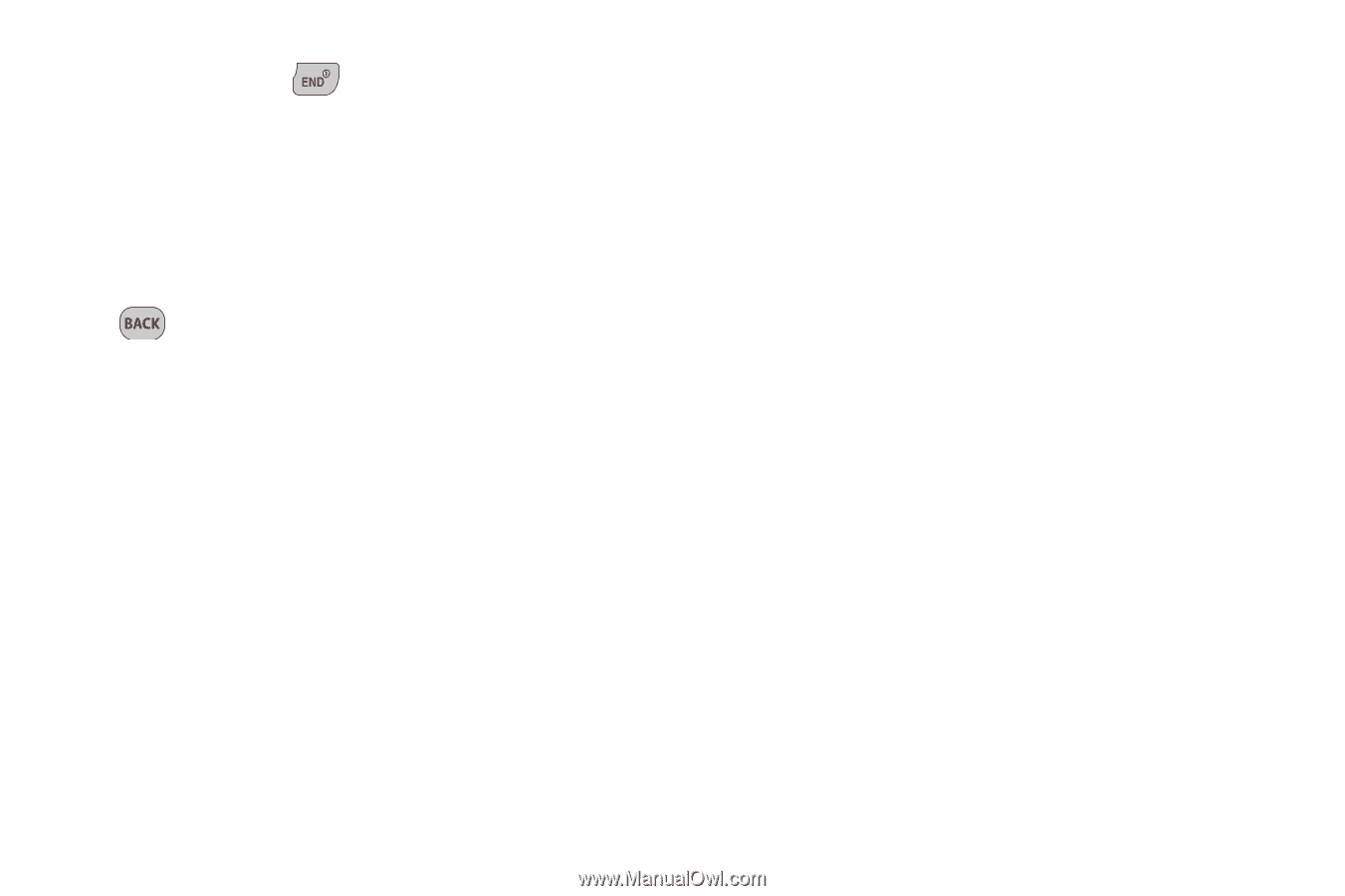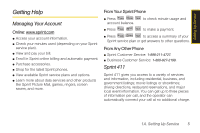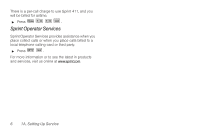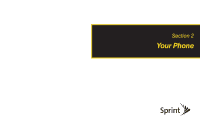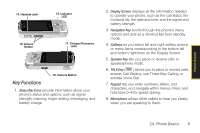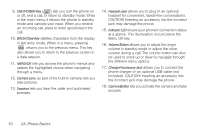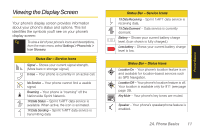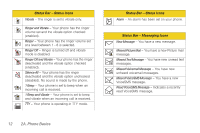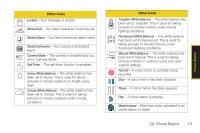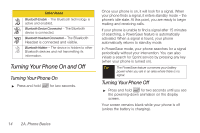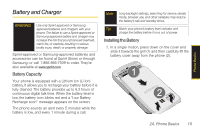Samsung SPH-M330 User Manual (user Manual) (ver.f4) (English) - Page 24
A. Phone Basics, Menu OK key. - usb
 |
View all Samsung SPH-M330 manuals
Add to My Manuals
Save this manual to your list of manuals |
Page 24 highlights
9. END/POWER Key ( ) lets you turn the phone on or off, end a call, or return to standby mode. While in the main menu, it returns the phone to standby mode and cancels your input. When you receive an incoming call, press to enter ignore/reject the call. 10. BACK/Clear Key deletes characters from the display in text entry mode. When in a menu, pressing returns you to the previous menu. This key also allows you to return to the previous screen in a data session. 11. MENU/OK lets you access the phone's menus and selects the highlighted choice when navigating through a menu. 12. Camera Lens, as part of the built-in camera, lets you take pictures. 13. Earpiece lets you hear the caller and automated prompts. 14. Headset Jack allows you to plug in an optional headset for convenient, hands-free conversations. CAUTION! Inserting an accessory into the incorrect jack may damage the phone. 15. Indicator LED shows your phone's connection status at a glance. This illumination occurs below the Menu OK key. 16. Volume Button allows you to adjust the ringer volume in standby mode or adjust the voice volume during a call. The volume button can also be used to scroll up or down to navigate through the different menu options. 17. Charger/Accessory Jack allows you to connect the phone charger or an optional USB cable (not included). CAUTION! Inserting an accessory into the incorrect jack may damage the phone. 18. Camera Button lets you activate the camera and take pictures. 10 2A. Phone Basics