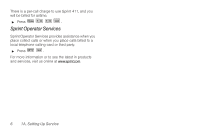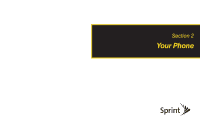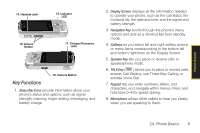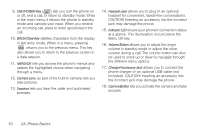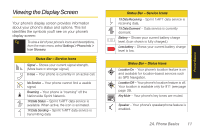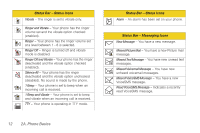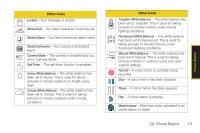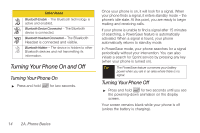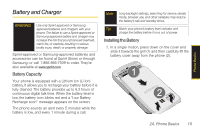Samsung SPH-M330 User Manual (user Manual) (ver.f4) (English) - Page 25
Viewing the Display Screen
 |
View all Samsung SPH-M330 manuals
Add to My Manuals
Save this manual to your list of manuals |
Page 25 highlights
Viewing the Display Screen Your phone's display screen provides information about your phone's status and options. This list identifies the symbols you'll see on your phone's display screen: Tip To view a list of your phone's icons and descriptions, from the main menu select Settings > Phone Info > Icon Glossary. Status Bar - Service Icons Signal - Shows your current signal strength. (More bars = stronger signal.) In Use - Your phone is currently in an active call. No Service - Your phone cannot find a usable signal. Roaming - Your phone is "roaming" off the Nationwide Sprint Network. 1X Data Status - Sprint 1xRTT data service is available. When active, the icon is animated. 1X Data Sending - Sprint 1xRTT data service is transmitting data. Status Bar - Service Icons 1X Data Receiving - Sprint 1xRTT data service is receiving data. 1X Data Dormant - Data service is currently dormant. Battery - Shows your current battery charge level. (Icon shown is fully charged.) Low battery - Shows your current battery charge level is low. Status Bar - Status Icons Location On - Your phone's location feature is on and available for location-based services such as GPS Navigation. Location Off - Your phone's location feature is off. Your location is available only for 911 (see page page 39). Key Mute - Your phone's key tones are muted. Speaker - Your phone's speakerphone feature is enabled. 2A. Phone Basics 11 Phone Basics