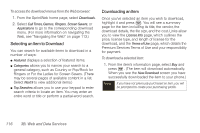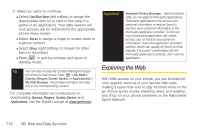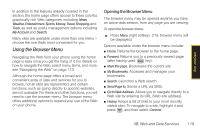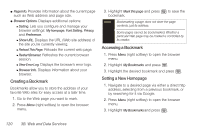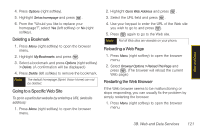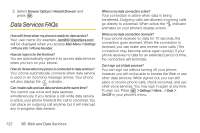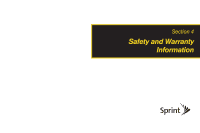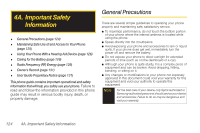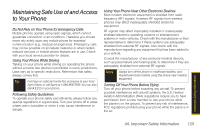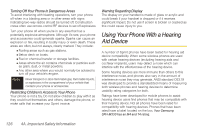Samsung SPH-M330 User Manual (user Manual) (ver.f4) (English) - Page 135
Deleting a Bookmark, Going to a Specific Web Site, Reloading a Web Restarting the Web Browser
 |
View all Samsung SPH-M330 manuals
Add to My Manuals
Save this manual to your list of manuals |
Page 135 highlights
Web and Data 4. Press Options (right softkey). 5. Highlight Set as homepage and press . 6. From the "Would you like to replace your homepage?", select Yes (left softkey) or No (right softkey). Deleting a Bookmark 1. Press Menu (right softkey) to open the browser menu. 2. Highlight My Bookmarks and press . 3. Select a bookmark and press Options (right softkey) > Delete. (A confirmation will be displayed.) 4. Press Delete (left softkey) to remove the bookmark. Note The default homepage (Sprint Vision Home) can not be deleted. Going to a Specific Web Site To go to a particular website by entering a URL (website address): 1. Press Menu (right softkey) to open the browser menu. 2. Highlight Go to Web Address and press . 3. Select the URL field and press . 4. Use your keypad to enter the URL of the Web site you wish to go to and press . 5. Press again to go to the Web site. Note Not all Web sites are viewable on your phone. Reloading a Web Page 1. Press Menu (right softkey) to open the browser menu. 2. Select Browser Options > Reload This Page and press . (The browser will reload the current Web page.) Restarting the Web Browser If the Web browser seems to be malfunctioning or stops responding, you can usually fix the problem by simply restarting the browser. 1. Press Menu (right softkey) to open the browser menu. 3B. Web and Data Services 121