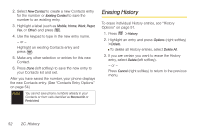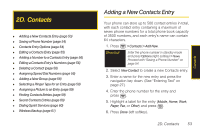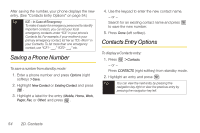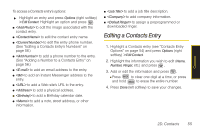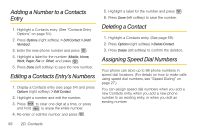Samsung SPH-M330 User Manual (user Manual) (ver.f4) (English) - Page 66
Erasing History
 |
View all Samsung SPH-M330 manuals
Add to My Manuals
Save this manual to your list of manuals |
Page 66 highlights
2. Select New Contact to create a new Contacts entry for the number or Existing Contact to save the number to an existing entry. 3. Highlight a label (such as Mobile, Home, Work, Pager, Fax, or Other) and press . 4. Use the keypad to type in the new entry name. - or - Highlight an existing Contacts entry and press . 5. Make any other selection or entries for this new Contact. 6. Press Done (left softkey) to save the new entry to your Contacts list and exit. After you have saved the number, your phone displays the new Contacts entry. (See "Contacts Entry Options" on page 54.) Note You cannot save phone numbers already in your Contacts or from calls identified as Blocked ID or Restricted. Erasing History To erase individual History entries, see "History Options" on page 51. 1. Press > History. 2. Highlight an entry and press Options (right softkey) > Delete. Ⅲ To delete all History entries, select Delete All. 3. If you are certain you want to erase the History entry, select Delete (left softkey). - or - Press Cancel (right softkey) to return to the previous menu. 52 2C. History