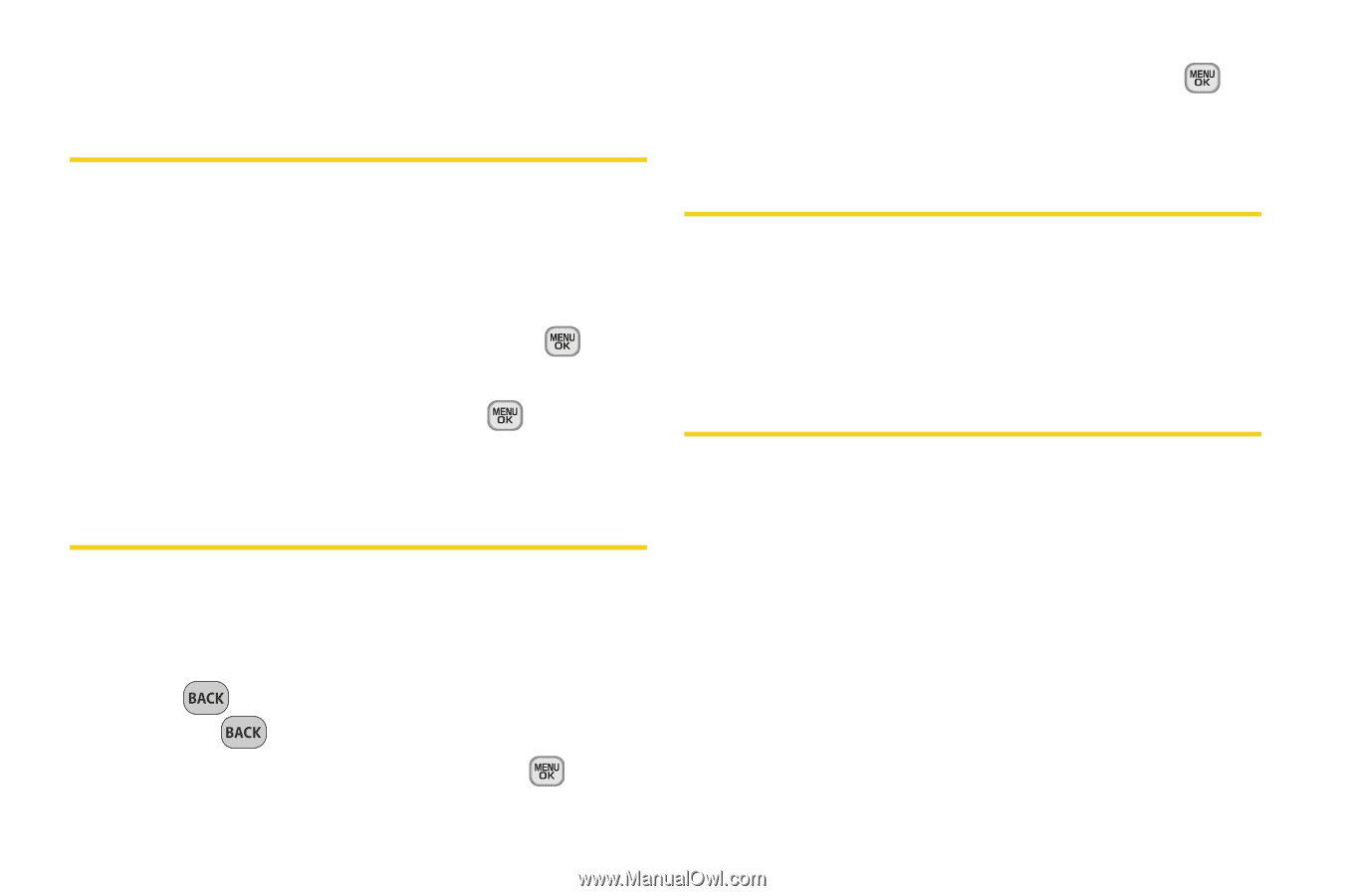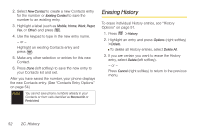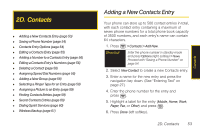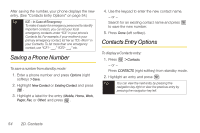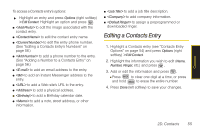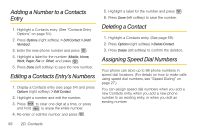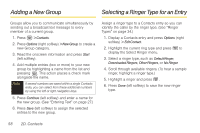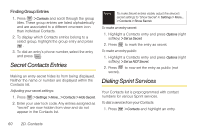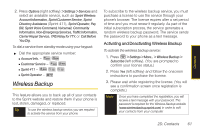Samsung SPH-M330 User Manual (user Manual) (ver.f4) (English) - Page 70
Adding a Number to a Contacts Entry, Editing a Contacts Entry’s Numbers, Deleting a Contact,
 |
View all Samsung SPH-M330 manuals
Add to My Manuals
Save this manual to your list of manuals |
Page 70 highlights
Adding a Number to a Contacts Entry 1. Highlight a Contacts entry. (See "Contacts Entry Options" on page 54.) 2. Press Options (right softkey) > Edit Contact > [Add Number]. 3. Enter the new phone number and press . 4. Highlight a label for the number (Mobile, Home, Work, Pager, Fax or Other) and press . 5. Press Done (left softkey) to save the new number. Editing a Contacts Entry's Numbers 1. Display a Contacts entry (see page 54) and press Options (right softkey) > Edit Contact. 2. Highlight a number and edit the number. 3. Press to clear one digit at a time, or press and hold to erase the entire number. 4. Re-enter or edit the number and press . 5. Highlight a label for the number and press . 6. Press Done (left softkey) to save the number. Deleting a Contact 1. Highlight a Contacts entry. (See page 59.) 2. Press Options (right softkey) > Delete Contact. 3. Press Delete (left softkey) to confirm the deletion. Assigning Speed Dial Numbers Your phone can store up to 98 phone numbers in speed dial locations. (For details on how to make calls using speed dial numbers, see "Speed Dialing" on page 27.) You can assign speed dial numbers when you add a new Contacts entry, when you add a new phone number to an existing entry, or when you edit an existing number. 56 2D. Contacts