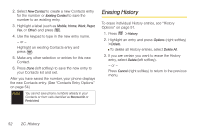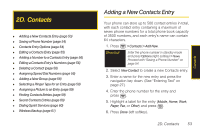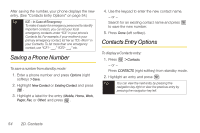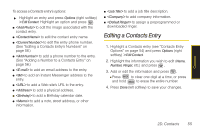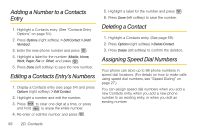Samsung SPH-M330 User Manual (user Manual) (ver.f4) (English) - Page 65
History Options, Making a Call From History, Saving a Number From History
 |
View all Samsung SPH-M330 manuals
Add to My Manuals
Save this manual to your list of manuals |
Page 65 highlights
History History Options Making a Call From History Highlight a History entry from the Recent History screen and press to display the date and time of the call, the phone number (if available), and the caller's name (if the number is already in your Contacts). 1. Press > History, highlight an entry from the Recent History screen. 2. Press Options (right softkey) to display the following options: Ⅲ New Group to save the current history entry to a new group. Ⅲ Save to save the number if it is not already in your Contacts. (See "Saving a Number From History" on page 51.) Ⅲ Contact Details to display the Contact entries' details (if the entry is already an existing Contacts entry). Ⅲ Delete to delete the entry. Ⅲ Delete All to delete all History entries. 1. Press > History. 2. Highlight an entry and press . Tip Press from the main screen to also bring up the Recent History screen where you can then select an entry. Note You cannot make calls from History to entries identified as Blocked ID, Unknown or Restricted. Saving a Number From History Your phone can store up to 500 contact entries in total, with each contact entry containing a maximum of seven numbers for a total phone book capacity of 3500 numbers, and each entry's name can contain 64 characters. 1. Highlight a new History entry and press Options (right softkey) > Save. 2C. History 51