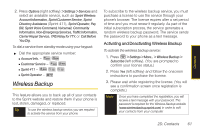Samsung SPH-M330 User Manual (user Manual) (ver.f4) (English) - Page 80
Erasing All Events, Managing the Task List, Creating a Countdown
 |
View all Samsung SPH-M330 manuals
Add to My Manuals
Save this manual to your list of manuals |
Page 80 highlights
Erasing All Events 1. Press > Tools > Calendar > Scheduler > Options > Delete All. 2. Highlight Yes to erase all events or No to return to the calendar view and press . Managing the Task List This option allows you to manage daily tasks that include dates, times, and priority levels. 1. Press > Tools > Calendar > Task List. Note If there are no tasks saved, the New Task screen is automatically displayed. 2. Press Options (right softkey) > Add New. - or - Press Add New (left softkey). 3. Enter the task name using the keypad and press Next (left softkey). 4. Select a priority level by highlighting the Priority field. Ⅲ Press the navigation key left or right to select Low or High. 5. Select a due time by highlighting the Due Time field. Ⅲ Using your keypad and/or navigation key, set the alarm time. Ⅲ Change the AM/PM entry by pressing AM/PM (right softkey). 6. Select a due date by highlighting the Due Date field. Ⅲ Using your keypad and/or navigation key, set the date. 7. Press Done (left softkey) to save and exit. Creating a Countdown This option allows you to enter a timer that counts down to an event based on a date and time specified. 1. Press > Tools > Calendar > Countdown. Note If there are no countdowns saved, the New Countdown screen is automatically displayed. 2. Press Add New (left softkey). 66 2E. Calendar and Tools