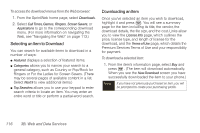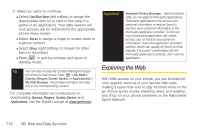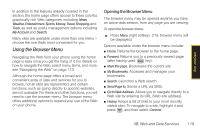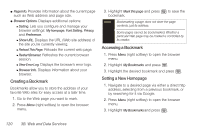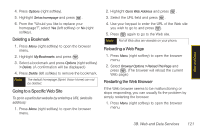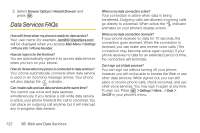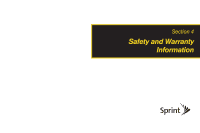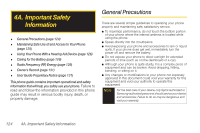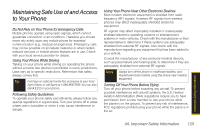Samsung SPH-M330 User Manual (user Manual) (ver.f4) (English) - Page 134
Creating a Bookmark, Accessing a Bookmark, Setting a New Home - error
 |
View all Samsung SPH-M330 manuals
Add to My Manuals
Save this manual to your list of manuals |
Page 134 highlights
ⅷ Page Info. Provides information about the current page such as Web address and page size. ⅷ Browser Options. Displays additional options: Ⅲ Setting. Lets you configure and manage your browser settings: My hompage, Font Setting, Privacy, and Preference. Ⅲ Show URL. Displays the URL (Web site address) of the site you're currently viewing. Ⅲ Reload This Page. Reloads the current web page. Ⅲ Restart Browser. Refreshes the current browser session. Ⅲ View Error Log. Displays the browser's error logs. Ⅲ Browser Info. Displays information about your browser. Creating a Bookmark Bookmarks allow you to store the address of your favorite Web sites for easy access at a later time. 1. Go to the Web page you want to mark. 2. Press Menu (right softkey) to open the browser menu. 3. Highlight Mark this page and press bookmark. to save the Note Bookmarking a page does not store the page contents, just its address. Some pages cannot be bookmarked. Whether a particular Web page may be marked is controlled by its creator. Accessing a Bookmark 1. Press Menu (right softkey) to open the browser menu. 2. Highlight My Bookmarks and press . 3. Highlight the desired bookmark and press . Setting a New Homepage 1. Navigate to a desired page via either a direct http address, selecting from a previous bookmark, or by searching for it via Google. 2. Press Menu (right softkey) to open the browser menu. 3. Highlight My Bookmarks and press . 120 3B. Web and Data Services