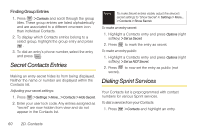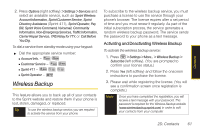Samsung SPH-M330 User Manual (user Manual) (ver.f4) (English) - Page 78
Event Alert Menu, Viewing Events, 2E. Calendar and Tools
 |
View all Samsung SPH-M330 manuals
Add to My Manuals
Save this manual to your list of manuals |
Page 78 highlights
6. Highlight a recurrence cycle for the event: Ⅲ Select Once, Daily, Weekly, Monthly, or Yearly. 7. Highlight the ringer field and press . Ⅲ Highlight a ringer category and then a ringer and press . 8. Select a Start and End time for the event by highlighting the time field and pressing . Ⅲ Using your keypad or navigation key, set the start and end times for the event and press . Ⅲ Change the AM/PM entry by pressing AM/PM (right softkey). 9. Select a single optional contact for the event by highlighting go to Contact and pressing . Ⅲ Highlight a contact from the list and press to check the box. Press Done (left softkey). 10. Press Done (left softkey) to save the event. Event Alert Menu When your phone is turned on and you have an event alarm scheduled, your phone alerts you and displays the event summary. There are several ways your phone alerts you to scheduled events: ⅷ By playing the assigned ringer type. ⅷ By illuminating the backlight. ⅷ By flashing the red LED (below MENU/OK key). To silence the alarm and reset/edit the schedule, press . To view additional options, press the appropriate softkey: ⅷ Snooze (left softkey) silences the alarm and schedules it to replay again later. ⅷ Dismiss (right softkey) ignores the event. Viewing Events 1. Press > Tools > Calendar > Scheduler. 2. Highlight the day for which you would like to view events and press . (Your phone lists events in chronological order.) Tip In the calendar view, days with events scheduled are outlined. 64 2E. Calendar and Tools