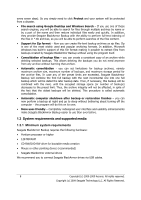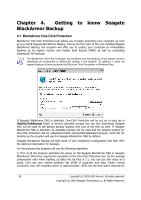Seagate BlackArmor WS 110 BlackArmor PS User Guide - Page 13
Extracting Seagate BlackArmor Backup, Seagate -> BlackArmor Backup-> BlackArmor Backup
 |
View all Seagate BlackArmor WS 110 manuals
Add to My Manuals
Save this manual to your list of manuals |
Page 13 highlights
2.2 Extracting Seagate BlackArmor Backup When installing Seagate BlackArmor Backup, you can save the setup (.msi) file on a local or network drive. This will help when modifying or recovering the existing component installation. To save the setup file: • Run the Seagate BlackArmor Backup setup file. • In the Install Menu, right-click on the program name and select Extract. • Select a location for the setup file and click Save. Recovering or updating the existing Seagate BlackArmor Backup installation with use of the .msi file must be done from the command line as follows: 1. Choose Start -> Run 2. Type cmd. 3. When the command-line interpreter window opens, type the following command: msiexec /i path_to_msi_file\msi_file_name.msi REINSTALL=ALL REINSTALLMODE=vomus 4. After the install wizard window opens, choose Typical, Custom or Complete installation for repairing or changing the program's components. 2.3 Running Seagate BlackArmor Backup You can run Seagate BlackArmor Backup in Windows by selecting Start -> Programs -> Seagate -> BlackArmor Backup-> BlackArmor Backup or by clicking on the appropriate shortcut on the desktop. If your disk data is totally corrupted and the operating system cannot boot, load the standalone Seagate BlackArmor Backup version from the bootable media, supplied with the retail box or created by you using Rescue Media Builder. This boot disk will allow you to restore your disk from a previously created image. 2.4 Removing Seagate BlackArmor Backup Select Start -> Settings -> Control panel -> Add or remove programs -> -> Remove. Then follow the instructions on the screen. You may have to reboot your computer afterwards to complete the task. If you use Windows Vista, select Start -> Control panel -> Programs and Features -> < BlackArmor Backup > -> Remove. Then follow the instructions on the screen. You may have to reboot your computer afterwards to complete the task. Copyright (c) 2000-2009 Acronis. All rights reserved. Copyright (c) 2009 Seagate Technology LLC. All Rights Reserved. 13