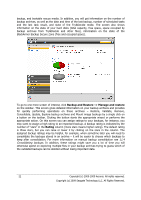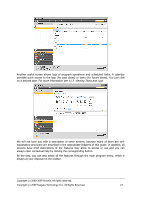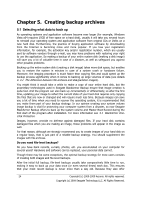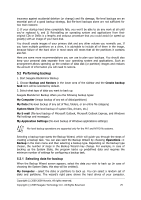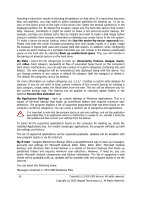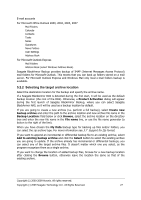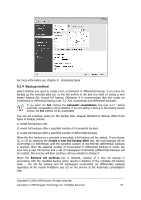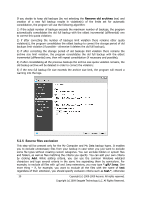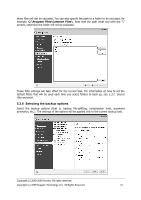Seagate BlackArmor WS 110 BlackArmor PS User Guide - Page 26
My Application Settings, Messages contained in .PST/.DBX Database Files
 |
View all Seagate BlackArmor WS 110 manuals
Add to My Manuals
Save this manual to your list of manuals |
Page 26 highlights
Selecting a hard drive results in selecting all partitions on that drive. If a hard drive has more than one partition, you may want to select individual partitions for backing up. To do so, click on the Down arrow at the right of the drive's line. Select the desired partition(s) in the displayed partition list. By default the program copies only the hard disk sectors that contain data. However, sometimes it might be useful to make a full sector-by-sector backup. For example, perhaps you deleted some files by mistake and want to make a disk image before trying to undelete them because sometimes un-deleting may create havoc in the file system. To make a sector-by-sector backup, select the Use the sector-by-sector approach box. Please note that this mode increases processing time and usually results in a larger image file because it copies both used and unused hard disk sectors. In addition, when configuring a sector-by-sector backup of a complete hard disk you can include in the backup unallocated space on the hard disk by selecting Back up unallocated space. Thus you will include in the backup all physical sectors on the hard drive. My Data - select the file category(s) to back up: documents, finance, images, music, and video. Each category represents all files of associated types found on the computer's hard drives. Furthermore, you can add any number of custom categories containing files and folders. The new categories will be remembered and displayed along with the above. You can change contents of any custom or default file category (edit the category) or delete it. The default file categories cannot be deleted. For more information on custom categories see 5.3.11 Creating a custom data category for backups. If you do not want to keep custom contents of the current backup by creating a data category, simply select the files/folders from the tree. This set will be effective only for the current backup task. File filtering can be applied to manually added folders in the optional Source files exclusion step. My Application Settings - back up custom settings of Windows applications. This is a subset of file-level backup that backs up predefined folders and requires minimum user selections. The program displays a list of supported applications that has been found on the computer, sorted by categories. You can select a random set of categories and applications. It is important to note that the program backs up only your settings, and not the application executable files. If an application seems to malfunction or ceases to run, reinstall it using the last updates and then recover your settings from the backup. To select all the supported applications found on the computer for backing up, check the Installed Applications box. For instant messenger applications, the program will back up both the settings and history. The list of supported applications will be expanded gradually. Updates will be available with new program builds or via the Internet. My E-mail - Seagate BlackArmor Backup offers a straightforward way to back up messages, accounts and settings for Microsoft Outlook 2000, 2002, 2003, 2007, Microsoft Outlook Express, and Windows Mail. E-mail backup is a subset of file-level backups that backs up predefined folders and requires minimum user selections. However, if need be, you can select Microsoft Outlook components and folders individually. The list of supported e-mail clients will be gradually built up. Updates will be available with new program builds or via the Internet. You can select the following items: Messages contained in .PST/.DBX Database Files 26 Copyright (c) 2000-2009 Acronis. All rights reserved. Copyright (c) 2009 Seagate Technology LLC. All Rights Reserved.