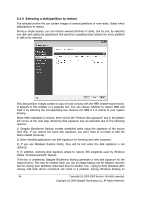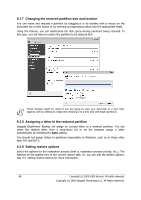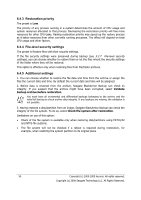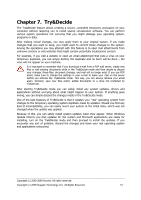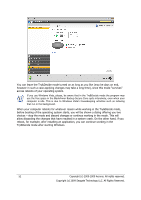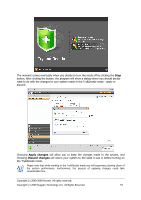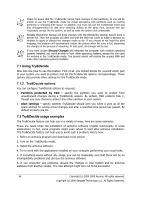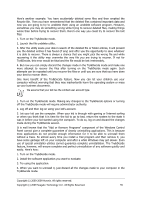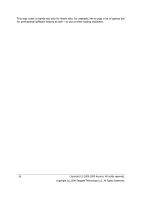Seagate BlackArmor WS 110 BlackArmor PS User Guide - Page 51
Try&Decide
 |
View all Seagate BlackArmor WS 110 manuals
Add to My Manuals
Save this manual to your list of manuals |
Page 51 highlights
Chapter 7. Try&Decide The Try&Decide feature allows creating a secure, controlled temporary workspace on your computer without requiring you to install special virtualization software. You can perform various system operations not worrying that you might damage your operating system, programs or data. After making virtual changes, you may apply them to your original system. If you make changes that you want to keep, you might want to commit those changes to the system. Among the operations you may attempt with this feature is to open mail attachments from unknown senders or visit websites that might contain potentially troublesome content. For example, if you visit a website or open an email attachment that puts a virus on your temporary duplicate, you can simply destroy the duplicate and no harm will be done - the virus will not appear on your machine. It is important to remember that if you download e-mail from a POP mail server, create new files or edit existing documents while in the Try&Decide mode and then decide to discard your changes, those files, document changes, and mail will no longer exist. If you use POP email, make sure to change the settings in your e-mail to leave your mail on the server before you activate the Try&Decide mode. This way, you can always retrieve your email again. Similarly, save new files and/or edited documents to a drive not protected by Try&Decide. After starting Try&Decide mode you can safely install any system updates, drivers and applications without worrying about what might happen to your system. If anything goes wrong, you can simply discard the changes made in the Try&Decide mode. One of the best features of Try&Decide is that it isolates your "real" operating system from changes to the temporary operating system duplicate made by updates. Should you find any kind of incompatibility, you can easily revert your system to the initial state, which was not changed when the update was applied. Because of this, you can safely install system updates when they appear. When Windows Update informs you that updates for the system and Microsoft applications are ready for installing, turn on the Try&Decide mode and then proceed to install the updates. If you encounter any sort of problem, discard the changes and leave your real operating system and applications untouched. Copyright (c) 2000-2009 Acronis. All rights reserved. Copyright (c) 2009 Seagate Technology LLC. All Rights Reserved. 51