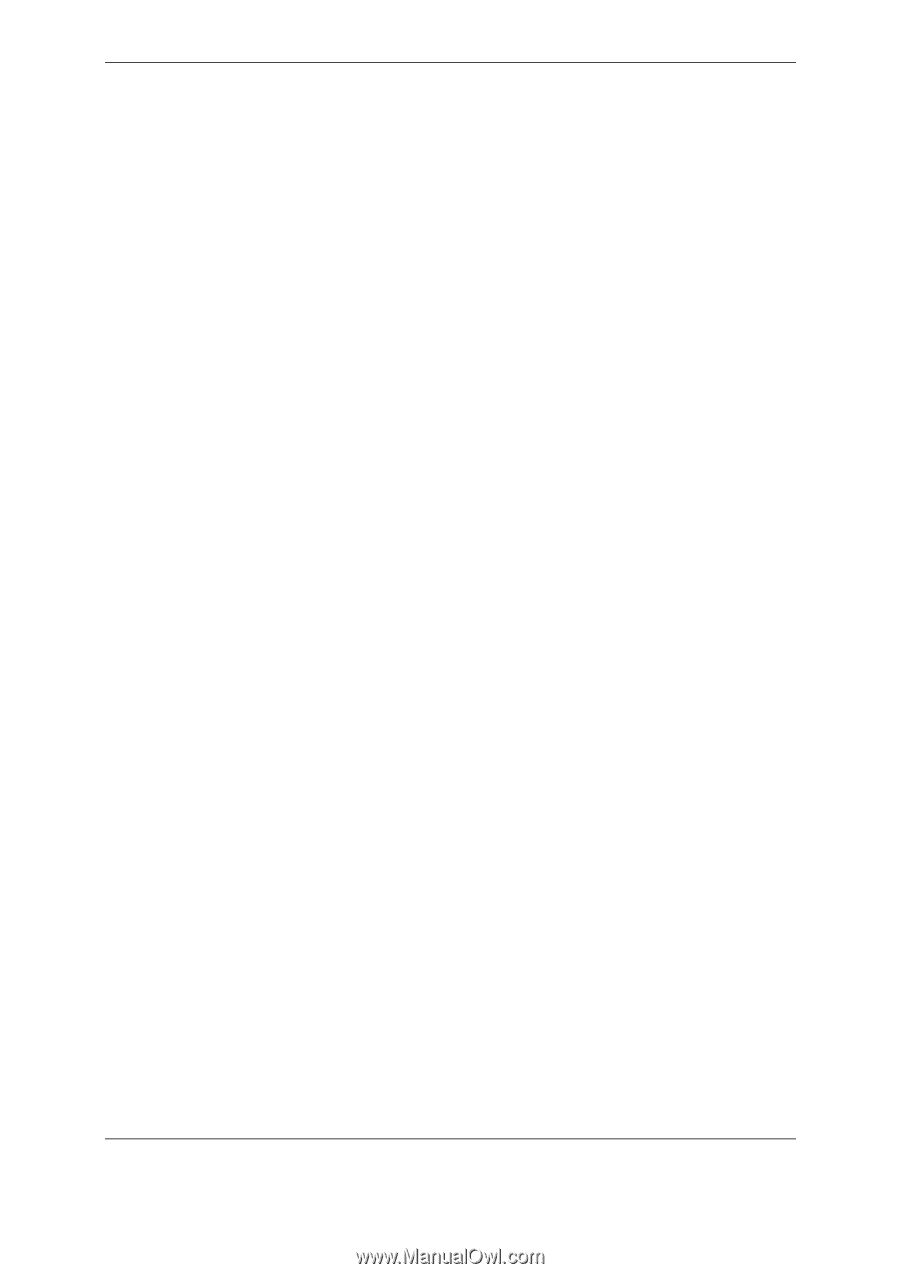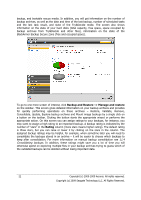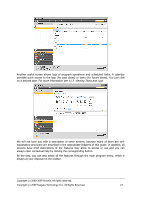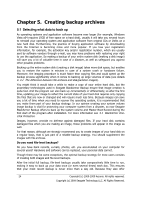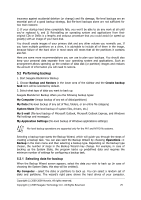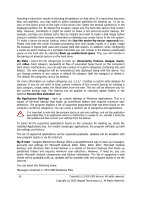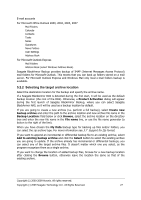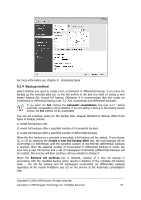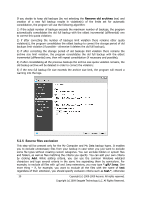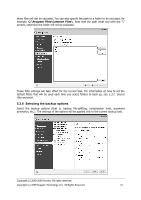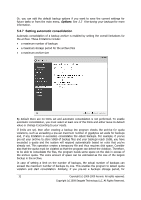Seagate BlackArmor WS 110 BlackArmor PS User Guide - Page 27
Selecting the target archive location, Product Activation, Create new, backup archive
 |
View all Seagate BlackArmor WS 110 manuals
Add to My Manuals
Save this manual to your list of manuals |
Page 27 highlights
E-mail accounts For Microsoft Office Outlook 2000, 2002, 2003, 2007 Mail Folders Calendar Contacts Tasks Notes Signatures News Folders User Settings Address Book For Microsoft Outlook Express Mail Folders Address Book (select Windows Address Book). Seagate BlackArmor Backup provides backup of IMAP (Internet Messages Access Protocol) mail folders for Microsoft Outlook. This means that you can back up folders stored on a mail server. For Microsoft Outlook Express and Windows Mail only local e-mail folders backup is available. 5.2.2 Selecting the target archive location Select the destination location for the backup and specify the archive name. If a Seagate BlackArmor DAS is detected during the first start, it will be used as the default backup location (the root of the DAS). Otherwise, a Product Activation dialog will appear during the first launch of Seagate BlackArmor Backup, where you can select Seagate BlackArmor NAS, so it will be used as a backup location by default. If you are going to create a new archive (i.e. perform a full backup), select Create new backup archive and enter the path to the archive location and new archive file name in the Backup Location: field below or click Browse, select the archive location on the directory tree and enter the new file name in the File name line, or use the file name generator (a button to the right of the line). When you have chosen the My Data backup type for backing up files and/or folders, you can select the zip archive type. For more information see 3.7 Support for Zip format. If you want to append an incremental or differential backup file to an existing archive, select Add to existing backup archive and click the Select button to select the existing archive you are going to update. If the archive already has incremental or differential backups, you can select any of the target archive files. It doesn't matter which one you select, as the program recognizes them as a single archive. If you want to change the location of added backup files, browse for a new backup location after clicking the Browse button, otherwise leave the location the same as that of the existing archive. Copyright (c) 2000-2009 Acronis. All rights reserved. Copyright (c) 2009 Seagate Technology LLC. All Rights Reserved. 27