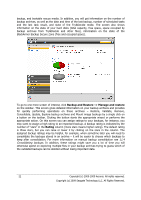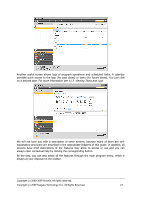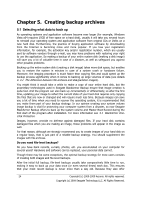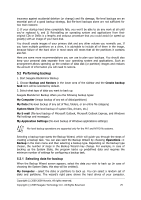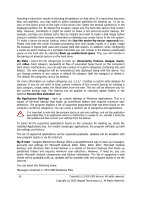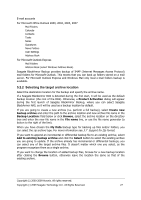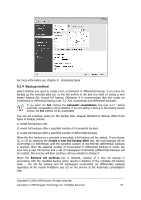Seagate BlackArmor WS 110 BlackArmor PS User Guide - Page 24
Creating backup archives, 5.1 Selecting what data to back up - software download
 |
View all Seagate BlackArmor WS 110 manuals
Add to My Manuals
Save this manual to your list of manuals |
Page 24 highlights
Chapter 5. Creating backup archives 5.1 Selecting what data to back up As operating systems and application software become ever larger (for example, Windows Vista x64 requires 15GB of free space on a hard disk), usually it will take you several hours to reinstall your operating system and application software from original CDs or DVDs on a new hard disk. Furthermore, the practice of buying application software by downloading from the Internet is becoming more and more popular. If you lose your registration information, for example, the activation key and/or registration number, which are usually sent by software vendors through e-mail, you may have problems with restoring your right to use the application. So making a backup of your entire system disk (making a disk image) will save you a lot of valuable time in case of a disaster, as well as safeguard you against other possible problems. Backing up the entire system disk (creating a disk image) takes more disk space, but enables you to restore the system in minutes in case of a system crash or hardware failure. Moreover, the imaging procedure is much faster than copying files and could speed up the backup process significantly when it comes to backing up large volumes of data (see details in 3.1 The difference between file archives and disk/partition images). You might think it would take a while to make a copy of your entire hard disk, but the proprietary technologies used in Seagate BlackArmor Backup ensure that image creation is quite fast. And the program can also back up incrementally or differentially, so after the first time, updating your image to reflect the current state of your hard disk requires only copying the files that are new or changed and will require much less time. Because images can save you a lot of time when you need to recover the operating system, it is recommended that you make them part of your backup strategy. In our opinion creating your system volume image backup is vital for protecting your computer system from a disaster, so now Seagate BlackArmor Backup offers to back up the system volume and Master Boot Record during the first start of the program after installation. For more information see 4.1 BlackArmor OneClick Protection. Images, however, provide no defense against damaged files. If your hard disk contains damaged files when you are making an image, those problems will appear in the image as well. For that reason, although we strongly recommend you to create images of your hard disk on a regular basis, that is just part of a reliable backup strategy. You should supplement the images with file archives. Do you need file-level backups? Do you have bank records, e-mails, photos, etc. you accumulated on your computer for several years? Hardware and software can be replaced, your personal data cannot. Though there may be some exceptions, the optimal backup strategy for most users consists of creating both images and file-level backups. After the initial full backup, file-level backups usually take comparatively little time to run, making it easy to back up your data once (or even several times) each day. This ensures that your most recent backup is never more than a day old. Because they also offer 24 Copyright (c) 2000-2009 Acronis. All rights reserved. Copyright (c) 2009 Seagate Technology LLC. All Rights Reserved.