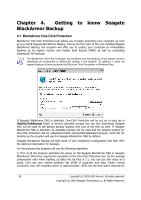Seagate BlackArmor WS 110 BlackArmor PS User Guide - Page 15
BlackArmor Backup Secure Zone, 3.4 Viewing disk and partition information
 |
View all Seagate BlackArmor WS 110 manuals
Add to My Manuals
Save this manual to your list of manuals |
Page 15 highlights
last full backup. Generally, a differential backup will be restored faster than an incremental one, as it does not have to process through a long chain of previous backups. A standalone full backup might be an optimal solution if you often roll back the system to its initial state or if you do not like to manage multiple files. If you are interested in saving only the last data state to be able to restore it in case of system failure, consider the differential backup. It is particularly effective if your data changes tend to be few compared to the full data volume. The same is true for incremental backup. These are most useful when you need frequent backups and the ability to roll back to a specific point in time. Having created a full backup once, if you then create an incremental backup each day of a month, you will get the same result as if you created full backups every day. Incremental images are considerably smaller than full or differential images. Incremental or Differential? The difference is typically that in an incremental backup, only the files changed or added since the last time the backup ran are added to the archive. With a differential backup, all the files changed or added since the initial full backup, are added to the archive. Thus, differential backups take longer to run than incremental backups. When restoring from an incremental backup, the program must copy the entire initial backup and then step through each of the previous backups to retrieve all the updated files. A differential backup, on the other hand, can be restored more quickly because the software must copy only the original backup and the most recent one. An incremental or differential backup created after a disk is defragmented might be considerably larger than usual. This is because the defragmentation program changes file locations on the disk and the backups reflect these changes. Therefore, it is recommended that you re-create a full backup after disk defragmentation. 3.3 BlackArmor Backup Secure Zone The BlackArmor Backup Secure Zone is a special, hidden partition on the computer system. Ordinary applications cannot access it. The BlackArmor Backup Secure Zone is available only for the Try&Decide feature. For information on how to create, resize or delete BlackArmor Backup Secure Zone using this wizard, see Chapter 9. Managing BlackArmor Backup Secure Zone. 3.4 Viewing disk and partition information You can change the way data is represented in all schemes you see in various wizards. To the right are three icons: Arrange Icons by, Choose Details and i (Display the properties of the selected item), the latter duplicated in the context menu opened by right-clicking objects. To sort messages by a particular column, click the header (another click will switch the messages to the opposite order) or the Arrange Icons by button and select the column. To select columns to view, right-click the headers line or left-click the Choose Columns button. Then flag the columns you want to display. When left-clicking the Choose Columns button, you can also change the display order of columns using the Move Up and Move Down buttons. Copyright (c) 2000-2009 Acronis. All rights reserved. Copyright (c) 2009 Seagate Technology LLC. All Rights Reserved. 15