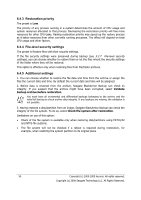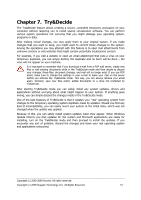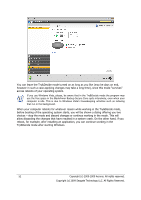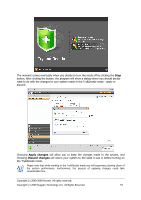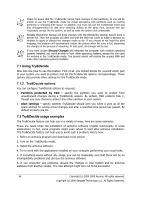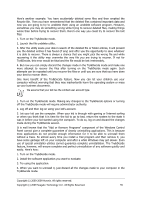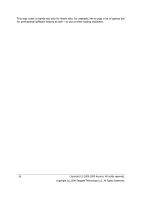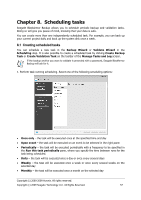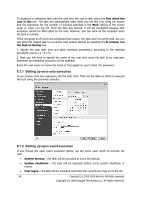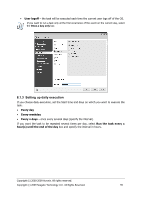Seagate BlackArmor WS 110 BlackArmor PS User Guide - Page 55
made during the Try&Decide session.
 |
View all Seagate BlackArmor WS 110 manuals
Add to My Manuals
Save this manual to your list of manuals |
Page 55 highlights
Here's another example: You have accidentally deleted some files and then emptied the Recycle Bin. Then you have remembered that the deleted files contained important data and now you are going to try to undelete them using an undelete software program. However, sometimes you may do something wrong while trying to recover deleted files, making things worse than before trying to recover them. Here's one way you could try to recover the lost files: 1. Turn on the Try&Decide mode. 2. Launch the file undelete utility. 3. After the utility scans your disk in search of the deleted file or folder entries, it will present you the deleted entries it has found (if any) and offer you the opportunity to save whatever it is able to recover. There is always a chance that you might pick the wrong file and while recovering it the utility may overwrite the very file you are trying to recover. If not for Try&Decide, this error would be fatal and the file would be lost irretrievably. 4. But now you can simply discard the changes made in the Try&Decide mode and make one more attempt to recover the files after turning on the Try&Decide mode again. Such attempts can be repeated until you recover the files or until you are sure that you have done your best to recover them. One more benefit of the Try&Decide feature. Now you can let your children use your computer without worrying that they may inadvertently harm the operating system or mess up your business documents. We assume that your kid has the Limited user account type. 1. Turn on the Try&Decide mode. Making any changes to the Try&Decide options or turning off the Try&Decide mode will require administrator authority. 2. Log off and then log on using your kid's account. 3. Let your kid use the computer. When your kid is through with gaming or Internet surfing or when you think that it is time for the kid to go to bed, return the system to the state it was in before your kid started using the computer. To do so, log on and discard the changes made during the Try&Decide session. It is well known that the "Add or Remove Programs" component of the Windows Control Panel cannot give a complete guarantee of cleanly uninstalling applications. This is because most applications do not provide enough information for it to be able to uninstall them without a trace. So almost every time you install a trial program and then remove it, you have some garbage left on your computer and after a while Windows may get slower. Even use of special uninstaller utilities cannot guarantee complete uninstallation. The Try&Decide feature, however, will ensure complete and perfect uninstallation of any software quickly and easily. Here's how: 1. Turn on the Try&Decide mode. 2. Install the software application you want to evaluate. 3. Try using the application. 4. When you want to uninstall it, just discard all the changes made to your computer in the Try&Decide mode. Copyright (c) 2000-2009 Acronis. All rights reserved. Copyright (c) 2009 Seagate Technology LLC. All Rights Reserved. 55