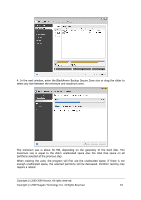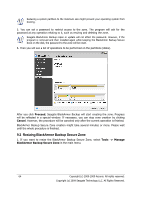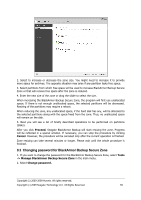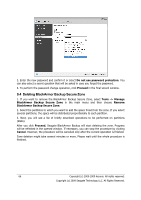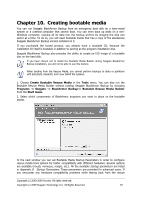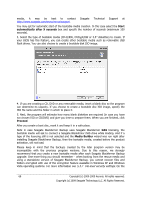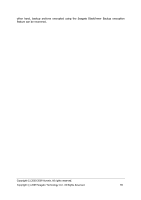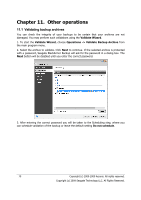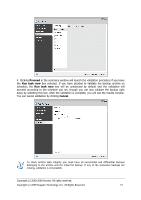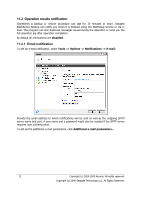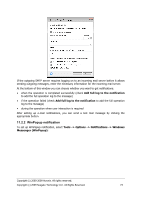Seagate BlackArmor WS 110 BlackArmor PS User Guide - Page 68
Start, automatically after X seconds, Proceed, Media Builder
 |
View all Seagate BlackArmor WS 110 manuals
Add to My Manuals
Save this manual to your list of manuals |
Page 68 highlights
media, it may be best to contact Seagate Technical Support at http://www.seagate.com/www/en-us/support. You may opt for automatic start of the bootable media creation. In this case select the Start automatically after X seconds box and specify the number of seconds (maximum 100 seconds). 3. Select the type of bootable media (CD-R/RW, DVD+R/RW or 3.5" diskettes) to create. If your BIOS has this feature, you can create other bootable media such as removable USB flash drives. You can also choose to create a bootable disk ISO image. 4. If you are creating a CD, DVD or any removable media, insert a blank disc so the program can determine its capacity. If you choose to create a bootable disc ISO image, specify the ISO file name and the folder in which to place it. 5. Next, the program will estimate how many blank diskettes are required (in case you have not chosen ISO or CD/DVD) and give you time to prepare them. When you are finished, click Proceed. After you create a boot disc, mark it and keep it in a safe place. Note in case Seagate BlackArmor Backup uses Seagate BlackArmor DAS licensing, the bootable media will ask to connect a Seagate BlackArmor DAS drive while loading. And if a type of the licensing still is not selected and the Media Builder wizard was run right after installing Seagate BlackArmor Backup, then the bootable media, created before the product activation, will not load. Please keep in mind that the backups created by the later program version may be incompatible with the previous program versions. Due to this reason, we strongly recommend that you create a new bootable media after each Seagate BlackArmor Backup upgrade. One more thing you should remember - when booting from the rescue media and using a standalone version of Seagate BlackArmor Backup, you cannot recover files and folders encrypted with use of the encryption feature available in Windows XP and Windows Vista operating systems. For more information see 5.3.7 File-level security settings. On the 68 Copyright (c) 2000-2009 Acronis. All rights reserved. Copyright (c) 2009 Seagate Technology LLC. All Rights Reserved.