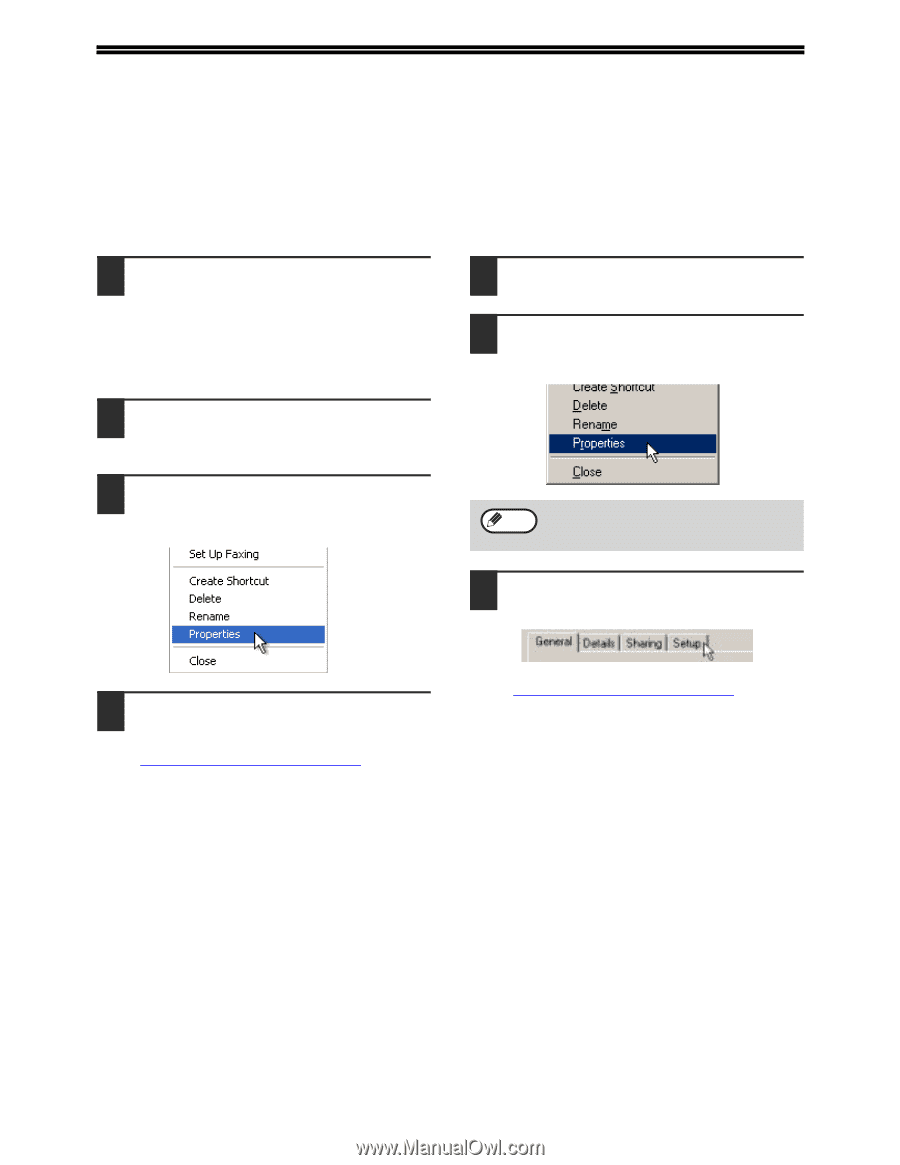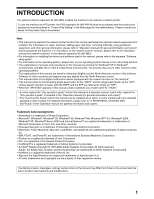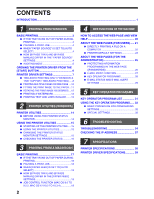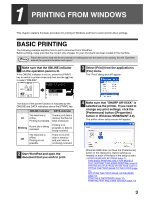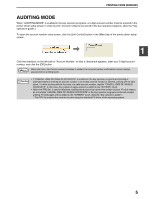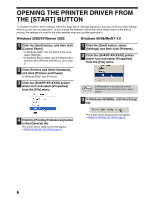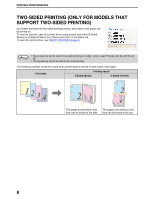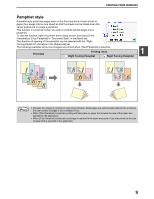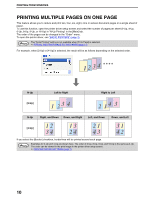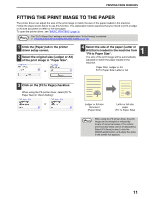Sharp AR M207 AR-M162 AR-M207 Operation Manual Suite - Page 290
Windows 2000/XP/Server 2003, Windows 95/98/Me/NT 4.0 - xp driver
 |
View all Sharp AR M207 manuals
Add to My Manuals
Save this manual to your list of manuals |
Page 290 highlights
OPENING THE PRINTER DRIVER FROM THE [START] BUTTON To change the printer driver settings, follow the steps below. Settings adjusted in this way will be the initial settings when you print from an application. (If you change the settings in the printer driver setup screen at the time of printing, the settings will revert to the initial settings when you quit the application.) Windows 2000/XP/Server 2003 Windows 95/98/Me/NT 4.0 1 Click the [start] button, and then click [Control Panel]. • In Windows 2000, click the [Start] button and select [Settings]. • In Windows Server 2003, click the [Start] button and then click [Printers and Faxes]. Go to step 3. 1 Click the [Start] button, select [Settings] and then click [Printers]. 2 Click the [SHARP AR-XXXX] printer driver icon and select [Properties] from the [File] menu. 2 Click [Printers and Other Hardware], and click [Printers and Faxes]. In Windows 2000, click [Printers]. 3 Click the [SHARP AR-XXXX] printer driver icon and select [Properties] from the [File] menu. Note In Windows NT 4.0, select [Document Defaults] to open the printer driver setup screen. 3 In Windows 95/98/Me, click the [Setup] tab. 4 Click the [Printing Preferences] button in the [General] tab. The printer driver setup screen will appear. ☞PRINTER DRIVER SETTINGS (page 7) The printer driver setup screen will appear. ☞PRINTER DRIVER SETTINGS (page 7) 6