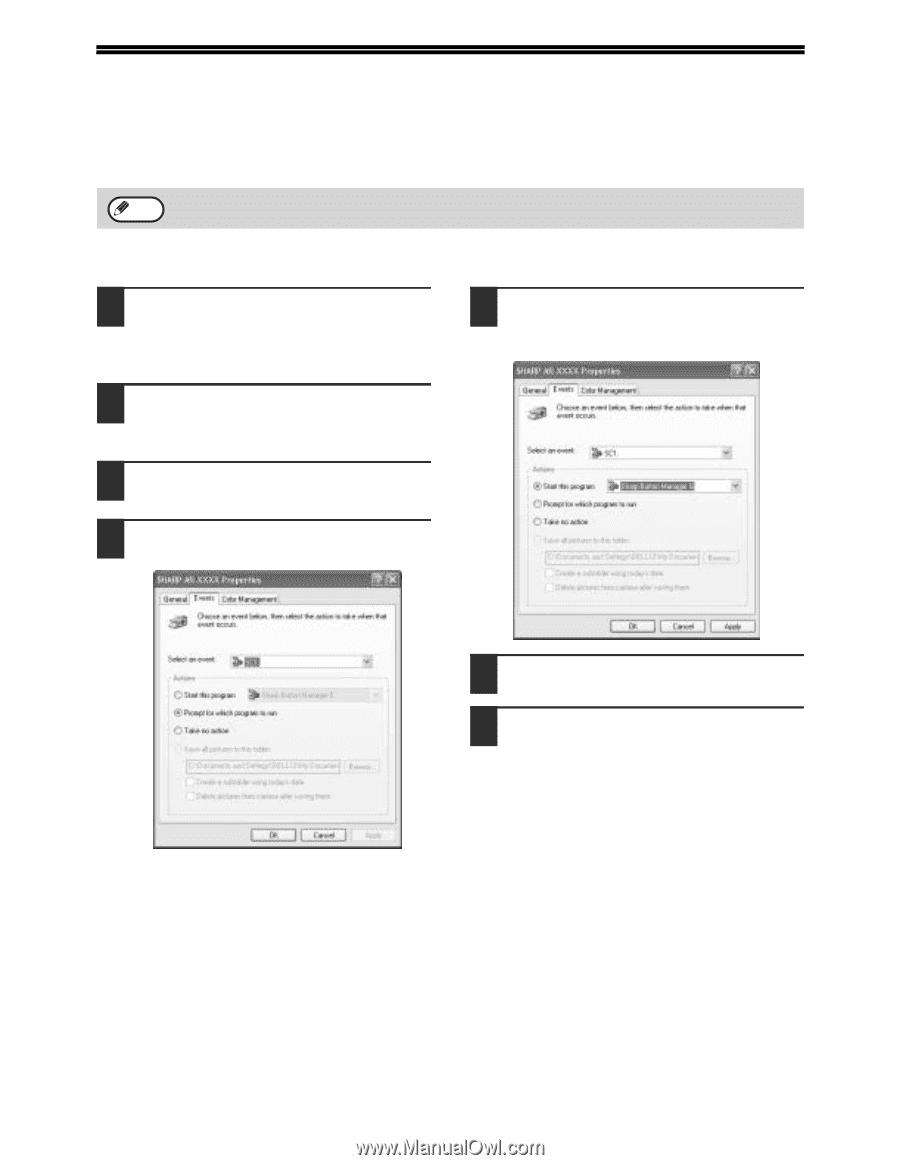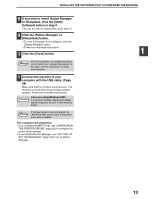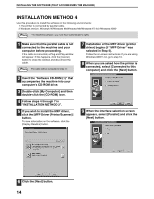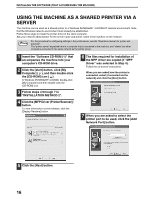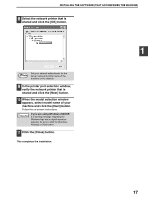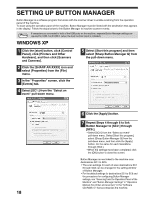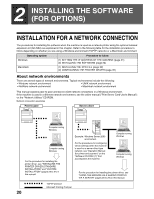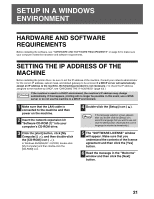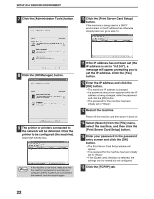Sharp AR M207 AR-M162 AR-M207 Operation Manual Suite - Page 344
Setting Up Button Manager
 |
View all Sharp AR M207 manuals
Add to My Manuals
Save this manual to your list of manuals |
Page 344 highlights
SETTING UP BUTTON MANAGER Button Manager is a software program that works with the scanner driver to enable scanning from the operation panel of the machine. To scan using the operation panel of the machine, Button Manager must be linked with the destination that appears in the display. Follow the steps below to link Button Manager to machine scanner events. If computers are connected to both of the USB ports on the machine, separate Button Manager settings are Note required for USB-1 and USB-2. (when the dual function board is installed.) WINDOWS XP 1 Click the [start] button, click [Control Panel], click [Printers and Other Hardware], and then click [Scanners and Cameras]. 2 Click the [SHARP AR-XXXX] icon and select [Properties] from the [File] menu. 3 In the "Properties" screen, click the [Events] tab. 4 Select [SC1:] from the "Select an event" pull-down menu. 5 Select [Start this program] and then select [Sharp Button Manager G] from the pull-down menu. 6 Click the [Apply] button. 7 Repeat Steps 4 through 6 to link Button Manager to [SC2:] through [SC6:]. • Select [SC2:] from the "Select an event" pull-down menu. Select [Start this program], select [Sharp Button Manager G] from the pull-down menu, and then click the [Apply] button. Do the same for each ScanMenu through [SC6:]. • When the settings have been completed, click the [OK] button to close the screen. 18 Button Manager is now linked to the machine scan destinations SC1 to SC6. • The scan settings for each of scan destinations SC1 through SC6 can be changed in the setting window of Button Manager. • For the default settings for destinations SC1 to SC6 and the procedures for configuring Button Manager settings, see "Scanning from the Operation Panel of the Machine" and "Button Manager Settings" in "Operation Manual (for printer and scanner)" in the "Software CD-ROM (1)" that accompanies the machine.